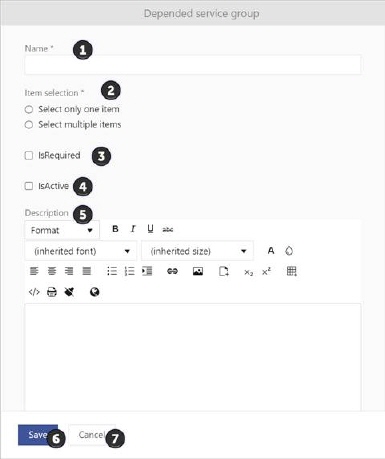
This list shows group of service items on which open item depend, and offers the possibility to add more depended groups of service items or delete existing items. These depended service items will be listed in SSP service item view if group is active and will be charged.
NOTE: Tab Depened service items is not displayed if option Order Separately Only is activated in service item form.
You can add new depended service group by clicking the Add depended service group button.
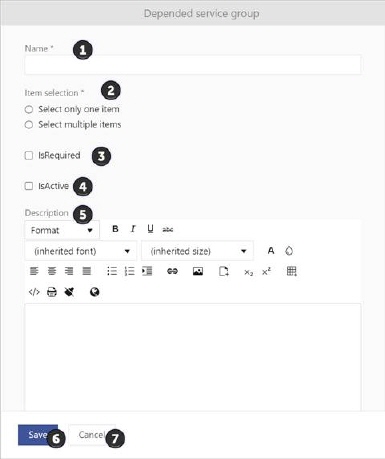
1. Name – Insert a depended service group name
2. Item selection – choose preferred item selection
Select only one item – if you want to enable selection of just one service item from the group.
Select multiple items – if you want to enable selection of multiple service items from the group.
3. Is required – select this checkbox if selection of depended service item is required.
4. Is active - select this checkbox if you want to display this service depend group on SSP
5. Description – insert a depended service group description
Use Save (6) button to save settings or Cancel (7) to cancel adding of new depended group
For each depended group you find a menu rightmost on row containing:
•Edit – opens the form with depended group data already filled in where you can edit data.
•Delete – check if there are service items related to depended group. If so, it is not possible to delete depended group..
To add new service item in depended group, click on Add depended service items button inside the group.
Service items can be searched. Select checkboxes to choose all service items you want to add in depended group. Click Save button, and preferred items will appear in list.
To remove preferred service items from depended list, click Remove button in table cell.
To define depended settings of preferred service item, click Set depended settings button in the table cell. In open window choose :
•Enable quantity – if you want to enable quantity field for this depended item and define Minimal quantity value for this depended services. Minimal value is 1.
•Enable fixed quantity – if you want to enable quantity field and define fixed quantity value for this depended service item. Minimal value is 1.
•Expand properties automatically - when this option is selected on the SSP, all order properties will be automatically displayed on the form.
•Mark by default – if this option is active, this dependent service will be automatically selected to be added to the basket.
Use Save button to save depended service or use Cancel button for canceling form.
Search, sort, filter, paging and export features are available similar to other lists in NSP, see General User Interface.