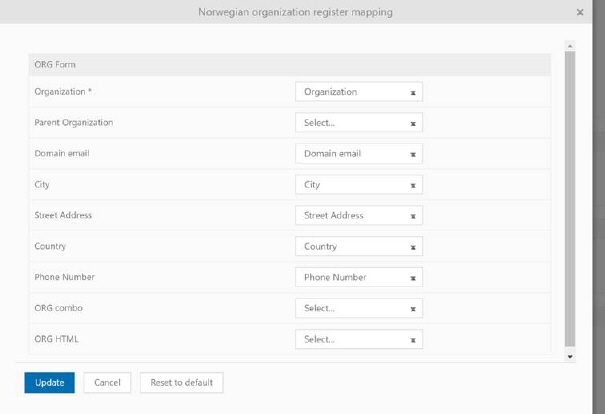
A separate section of the Email Account Configuration is provided for a list of Email Rules at the bottom of the page. The list has functions for search, sort, filter, and print similar to other lists, see section General User Interface.
Each item in the list is a filter rule that includes: Description, Header Title, Type, Content, Rule, Group of Agent and Actions buttons Activate, Edit and Delete.
Add new record button is used to add a new filter rule for the configured email account. Clicking this add button opens the Add/Edit Rule form as shown below:
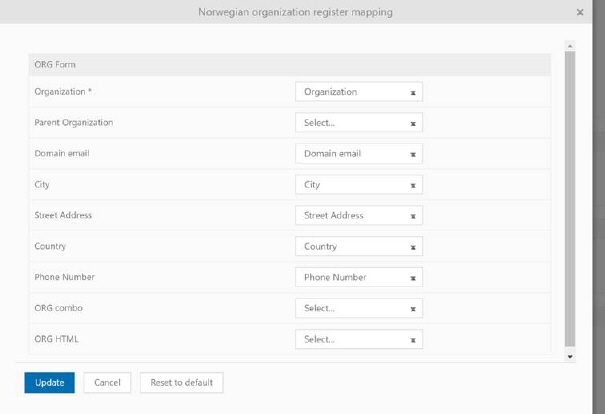
Add/Edit Rule
Add/Edit Rule form:
•Description: Enter text describing the functionality of the rule.
•Header: Select part of email from the dropdown list that you want to compare in the filter. Options are: From, Subject and Body.
•Type: Select comparison type of your filter rule from the dropdown. These options are: is Empty, Contains Substring, Contains Address, Contains Domain, is Missing, Does not contain substring, Does not contain domain and Does not contain address.
•Content: Enter text that you want to compare against the selected email part in the Header.
•Rule: Select filter rule from the dropdown. This defines the action on the email after filtration whether you want to deliver the received email for further processing or you want to block it and not take any actions on it. Options are Deliver To or Block.
•Group/Agent: Select group or agent from the dropdown list to whom you want to deliver the received email. You can select either specific group or an agent.
•Ticket Type: Select ticket type from the dropdown list to which the email gets converted after creation.
•Form Template: Select form template from the dropdown list into which the ticket gets opened in Agent Portal after conversion. This dropdown is disabled by default. You have to select ticket type from the above dropdown list first. This list is filtered based on the selected ticket type.
•Template: Select template from the list that you want to apply for the automated replies generated for the received emails filtered through this rule.
•Enable Rule: Enable this option to activate the created rule. If not enabled, the rule will be added to the list of rules but will not be executed until it is active.
After filling required details, click Save button to add the email filter rule.