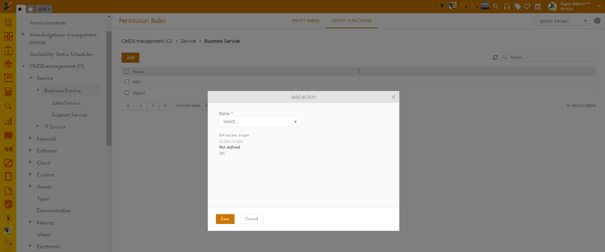
This feature allows you to set the access scope for specific entities, users and actions, such as Add, Export, Import, etc. Currently, the setting can only be applied to the agent portal and for this specific list of entities and related actions:
Knowledge base (Articles): Add
CMDB: Import, List Import, List Export, Add
Contracts: Add, List Export
Products: Add
To set these rules, go to:
Configurations > User & Permission Management > Permission Schemas > Default security schema for the system > Entity functions
Please note that rules cannot be applied to the root entity and can only be set for their subcategories. For example, within the Contracts, you’ll be able to set rules for Software License, Subscriptions, etc.
To add a rule:
Click the Add button above the grid. This action opens the Add action form.
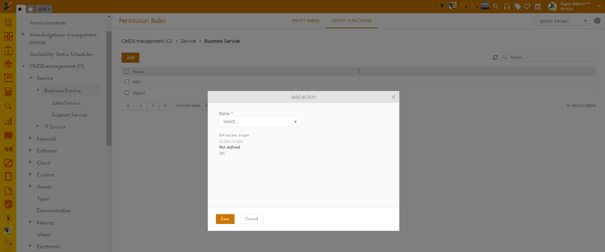
Permission rules – Add action form
The form contains one dropdown list to select entity predefined functions and a link to the 2nd form where you can set the access scope. Click Set to proceed with settings.
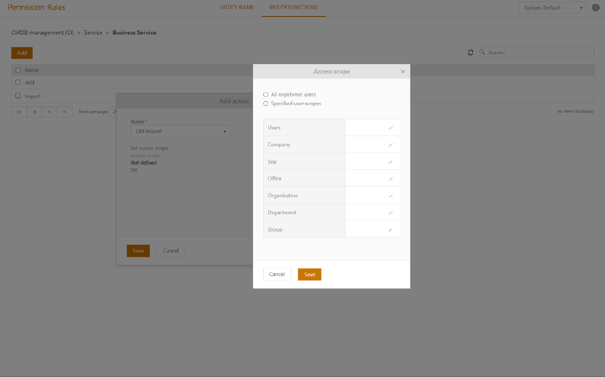
Add action form – Set access scope form
The set access scope form opens a new popup, where you can choose the group of users that will be entitled to the access control for defined action. You can further define whether control will be assigned to All registered users or the Specific user scopes. If you opt for 2nd option, you can further set the permissions by choosing among these group of users:
Users – for individual users
Company – for users which belong to the specific company
Site – for a group of users who are part of the specific site
Office – for a group of users who are part of the specific office
Organization – for a group of users which belong to the specific organization
Department – for a group of users which belong to the specific department
Group – for users who belong to the specific group.
Each permission scope can be removed or changed on the Configure button (far right of the grid). In addition, you can delete the entire set permission rule by checking the box next to the rule and clicking the Delete button above the grid. Bulk delete is also possible.
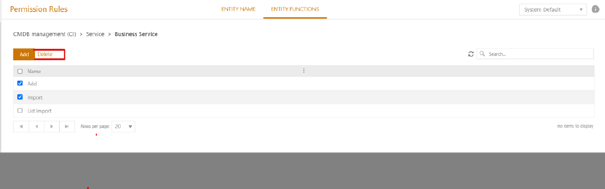
Entity functions – Delete rule
If no rule is set, related actions are considered available to all registered users.