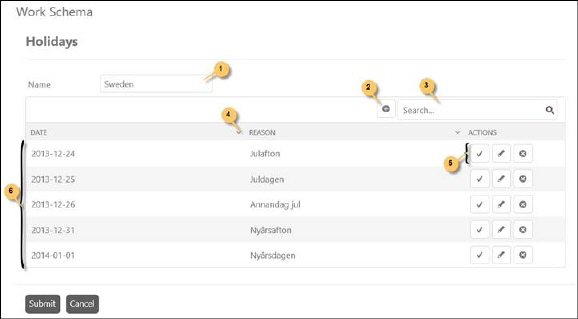
In Holidays tab you define and manage the holidays for the different regions your organization supports. Holidays may differ according to the regions.
Holidays list contains group definitions of Holidays. Each item in the list contains Name, and Actions buttons Activate, Edit and Delete.
Activate button is used to Activate/Deactivate respective Holydays definition.
Edit and Delete buttons are used to edit and delete the group definition respectively. Edit button opens the same popup as Add Holydays, except when Edit data for the selected group definition is filled in the form.
To add a new Holidays group definition in the list, Add new record button is used. This button opens the Add Holidays Group popup. Add a name in the text box and click OK button in the popup. Now the Holidays form will be displayed:
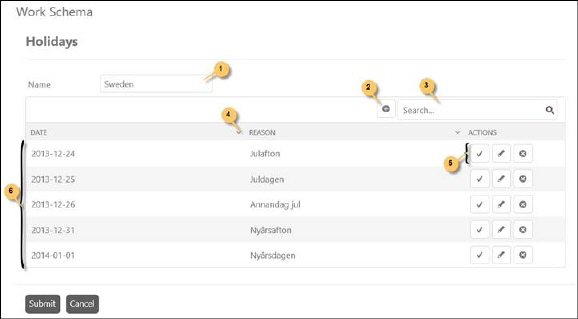
Holidays
This form contains various fields:
•Name: The name (1) of the Holidays group definition you entered in the Add Holidays Group popup.
•List of Holidays: This list (6) contains the holidays included in the group definition. Each item in the list includes Date, Reason and Actions buttons Activate, Edit and Delete. The Actions buttons have similar function as in other lists in NSP. Edit button opens the same popup as when adding new holidays. Initially the list is empty. You can add holidays to the list using Add new record button. Search box (3) and Column menu (4) is provided here similar to other lists in NSP to search, filter or sort the list.
•Add new record button: This button (2) is used to add a holiday in the list. Clicking this button opens a popup containing two fields: Date and Name. You select the date for the holiday in the calendar control and define the name of the holiday in the Name field. This can be the reason for the holiday. For example: Christmas day on December 25. Press Ok to save the holiday to the list. Repeat for all Holidays.
When holidays are entered or edited, click Submit button to save the Holidays group definition.