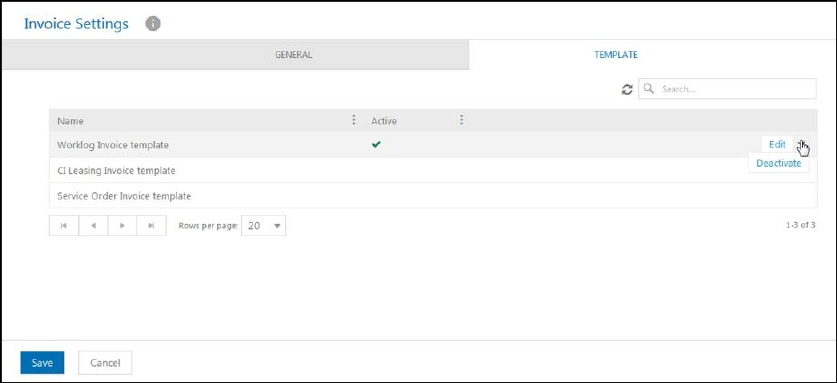
In order to be able to send invoices via email and download directly from the system, it is necessary to define a template how the invoices will look like. Clicking on the tab Templates in the Invoice settings, opens a list for setting up three templates, depending on the type of invoice. The system will automatically recognize the invoice type and assign it to a predefined template. By clicking the button Edit opens a popup for editing the template.
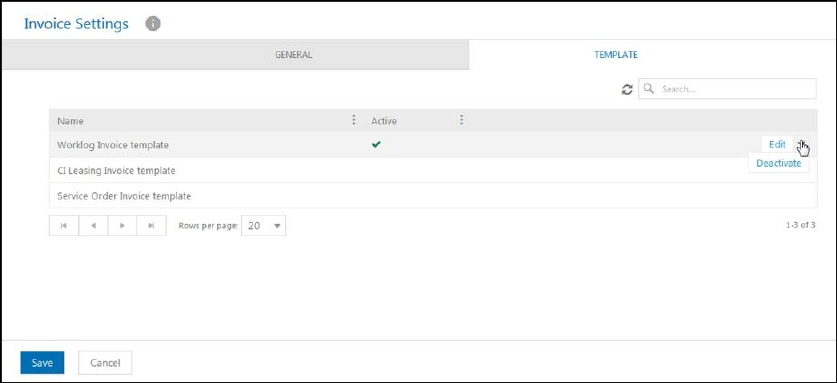
Invoice Templates
In the first Invoice details tab, it is necessary to upload a template document in Microsoft Word format (doc or docx). In the next step, within the tab Mapping, it is possible to map the field value from the invoice to the template. The system will automatically recognize the fields (tags) from the template and in this tab offer to map those fields with the fields from the invoice. The left column recognizes tags from a previously imported template and the right column offers properties from the mapping invoice. It is very important that the tags in the template are written in the correct format so the system can read them.
The fields in the invoice header (eg customer name, address, organizational number, etc.) must be written in the following format [[TagName]]. It is preferable that the name of the tag is one word (pascal case).
Example:
[[CustomerName]]
[[Adress]]
Etc.
The fields in the invoice details should be formatted as follows:
[[InvoiceDetails.TagName]]
Example:
[[InvoiceDetails.Price]]
[[InvoiceDetails.Quantity]]
It is preferable that the tag name is one word (pascal case).
After field mapping, next step is to define an email template, which will be used to deliver the invoice. Enter the subject and body of the email. You can, as well, add placeholders offered on the right. The email template can also be formatted in another language by clicking the button Add for another language. Depending on which language the user has in the system, an email with an invoice will be sent at same language.
Save the template by clicking the button Save.