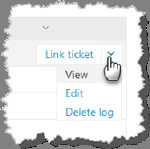
If the calls concerned the issues in one or more ticket/tickets it can be of help to link the call log to this/these. If you want to link the log to several tickets you just do the procedure several times. There is three ways of doing this:
Via general call log
1. Click the CT Integration button in the top right.
2. In the table of the logs tab, find the call log in question.
3. Hold mouse over call log and at the far right you see the Link ticket menu item.
4. Use
the search function in the dialog that opens to find the Ticket you want to link
to. Mark the Ticket and klick Link.
Via users call log
1. Click the CT Integration button in the top right.
2. Open the Profiles tab
3. Find the user that called and click the row – the user call log page opens
4. Hold mouse over call log and at the far right you see the Link ticket menu item.
5. Use the search function in the dialog that opens to find the Ticket you want to link to. Mark the Ticket and klick Link.
Via the Call log linked tickets tab
1. Find your call log either in the general log list or the users call log list
2.
Click the menu View and go to the Linked tickets tab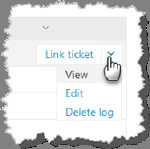
3. Click Link ticket button.
You can see what tickets the call log is linked to if you use the View menu and goto the Linked tickets tab.