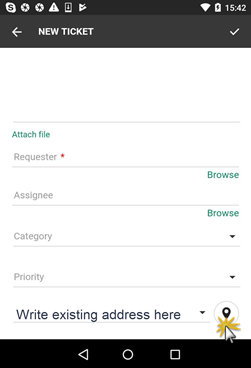Location
It is possible to input locations on Tickets and Users. The
System administrators has to activate this for Ticketswhere it can be used to
pinpoint the location of the problem that evoked the creation of the Ticket.
Home office is the natural use when adding it to Users. The system uses Google
maps to find addresses and when an address is used for the first time it is
stored in the system database.
Agent portal
In the agent portal, when creating Tickets or User you click
the  button and write the address
in the Location field using the format: Street name Number, City, Country (if
needed). Pick the correct location in the auto search list the component
presents. When you close the dialog the Location is shown with the address,
coordinates and on a mini map.
button and write the address
in the Location field using the format: Street name Number, City, Country (if
needed). Pick the correct location in the auto search list the component
presents. When you close the dialog the Location is shown with the address,
coordinates and on a mini map.
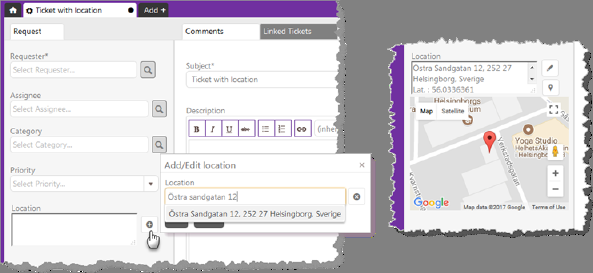
On Tickets you can only search on
Google maps, not among the addresses stored in the system database.
Self Service Portal
In the SSP and you click on the  button and in the form that opens you
can either choose to write the address using the format Street name Number,
City, Country (if needed) or mark the location on the map.
button and in the form that opens you
can either choose to write the address using the format Street name Number,
City, Country (if needed) or mark the location on the map.
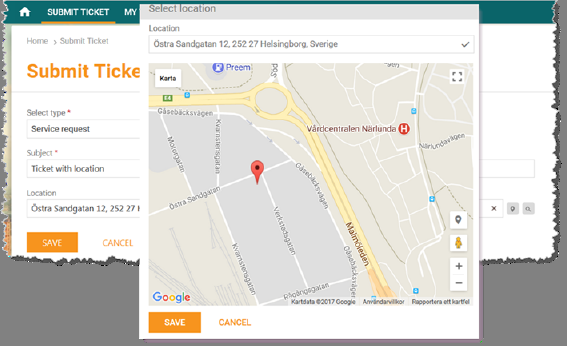
If you on the Ticket click on the search button  you can choose from a list of locations
that have been registered earlier.
you can choose from a list of locations
that have been registered earlier.
Mobile app
Note! If you have made the app setting for Tickets:
Home> Meny> Settings> Ticket settings> Use agents GPS location as Ticket location, the current
location of the mobile device will be preset in the location field when creating
the Ticket.
|
You can use the location field on the Ticket form to
access an address that has been registered earlier. Start to write the
first letters of an existing address and then choose from the lists that
opens. If you want to use a new address, open the location dialog to enter
it in the field or choose a position on the map. |
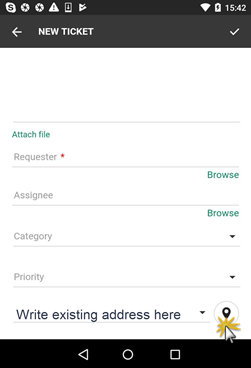
|
 button and write the address
in the Location field using the format: Street name Number, City, Country (if
needed). Pick the correct location in the auto search list the component
presents. When you close the dialog the Location is shown with the address,
coordinates and on a mini map.
button and write the address
in the Location field using the format: Street name Number, City, Country (if
needed). Pick the correct location in the auto search list the component
presents. When you close the dialog the Location is shown with the address,
coordinates and on a mini map.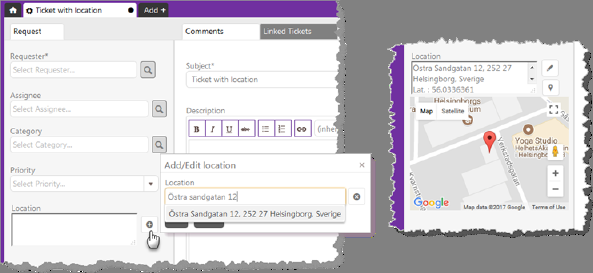
 button and in the form that opens you
can either choose to write the address using the format Street name Number,
City, Country (if needed) or mark the location on the map.
button and in the form that opens you
can either choose to write the address using the format Street name Number,
City, Country (if needed) or mark the location on the map.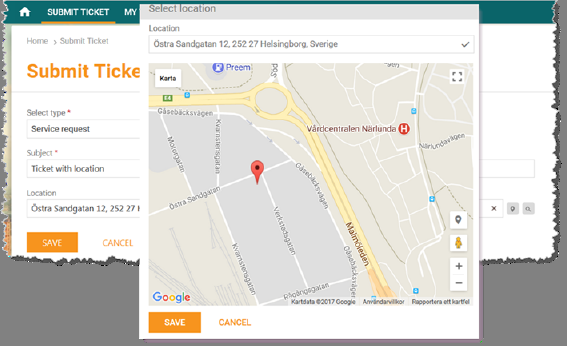
 you can choose from a list of locations
that have been registered earlier.
you can choose from a list of locations
that have been registered earlier.