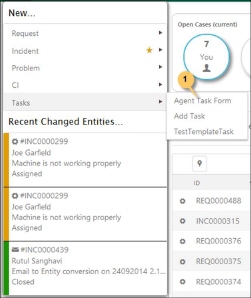Lock tickets
If a ticket is opened by another user when you open it,
the system will let you know this by posting a message. However both users can
still change it.
If you want to lock the ticket so another user can view
the content, but not make any changes when opening the same, click the lock icon
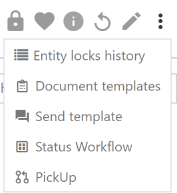 in the ticket form. You
get a message in upper right corner that ticket is locked by you. This works
both in View and Edit mode. At the top of ticket form the lock is indicated by
color mark on lock icon and a text information with information which user has
locked it:
in the ticket form. You
get a message in upper right corner that ticket is locked by you. This works
both in View and Edit mode. At the top of ticket form the lock is indicated by
color mark on lock icon and a text information with information which user has
locked it:
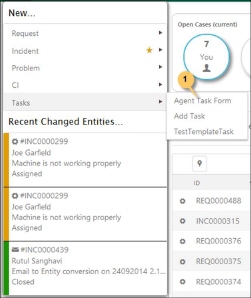
When other users opens the
ticket they will get information in text above and the color mark of the icon.
They cannot do any changes, e g save comments, change status, insert links to
other tickets, CI or KB article, create tasks and worklogs, etc.
All agents can unlock tickets
they have locked themselves. Click the lock icon again. You get a message
that ticket is unlocked and the color mark on icon is switched off. If you had
the locked ticket opened in Edit mode you need to
close down and reopen the ticket form to unlock all ticket fields.
Agents can have permission to
unlock tickets that other agent has locked. This is a permission setting on
agent role.
Note that the
ticket lock is valid only in Agent Portal. End user that opens ticket on Self
Service Portal can add comments and link CI also when an agent has locked the
ticket.
Within Entity
locks history action, there is a possibility of historical review of
changes to this action. In fact, within the ticket lock remark, you can get a
display of all ticket unlocking/locking by users, as well as the time of
the action and the accompanying remark message that can be left when performing
one of those two actions.

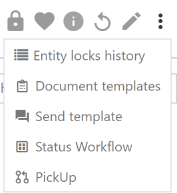 in the ticket form. You
get a message in upper right corner that ticket is locked by you. This works
both in View and Edit mode. At the top of ticket form the lock is indicated by
color mark on lock icon and a text information with information which user has
locked it:
in the ticket form. You
get a message in upper right corner that ticket is locked by you. This works
both in View and Edit mode. At the top of ticket form the lock is indicated by
color mark on lock icon and a text information with information which user has
locked it: