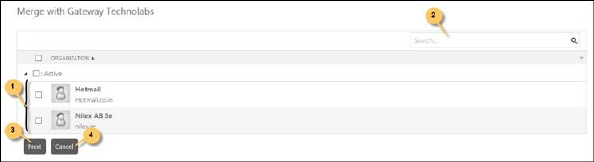
You can merge the current organization with other organizations. When you click the Merge button (9) available in Organization tab, the Merge Organizations displays existing organizations in a list. Below figure shows the Merge Organizations form:
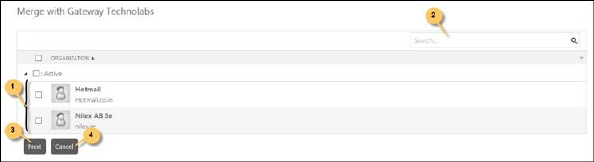
Merge Organizations
You can select and merge an organization with the current organization by selecting the respective checkbox. When selection is done, click Next button (3) to continue with the merging operation.
Select values to merge form is opened, see figure below:

Select Merge Details
The form displays a list containing current Organization and organizations to be merged, and three buttons representing Image, DomainEmail and OrganizationName.
•Image: A radio button is displayed for each item. Moving mouse over each button displays the logo of respective organization. Select one to set the logo of the merged organization.
•DomainEmail: A checkbox is displayed for each item. Moving mouse over each button displays the associated email domain. You can select one or more items. The selected domains will be set as merged organization’s email domains.
•OrganizationName: A radio button is displayed for each item. Select one to set the name of the merged organization.
Click on Save button to actually merge the organizations. Merged Organizations will be removed and users of those organizations will be added to the current organization.