By tapping the Add CI in the CMDB Main Page, you will get the popup where you first have to select CI Type.
When the CI Type is selected, appropriate form for this type will be invoked. Example of a form (Asset type) is shown in the picture.
Fields in the form are grouped based on the
selected CI Type. One section for main
properties (common for all types), and additional sections containing
properties for specific and inherited types. You can expand/collapse each
section in the forms by tapping  symbol in front of the section
header.
symbol in front of the section
header.
Tap each row in the form to open the particular field for input. Input field can have different behavior due to type of field, e.g. select from a list of users, priorities or categories, checkbox, input a number, input text, a text value, etc.
Mandatory fields is marked with a star (*).
When you have entered data for at least all
mandatory fields and click check icon  (1) in the top right corner of
the form header, form data will be submitted and the new CI will be
created. Clicking the back icon (2) in the top left corner discards the
form and application goes back to the calling screen without saving.
(1) in the top right corner of
the form header, form data will be submitted and the new CI will be
created. Clicking the back icon (2) in the top left corner discards the
form and application goes back to the calling screen without saving.
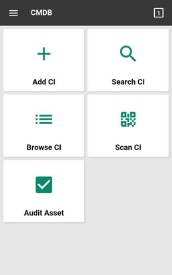
Add CI form – Asset type