CI details page displays information of the selected CI.
CI details page contains two tabs: CI View and Properties. For both tabs a general part is displayed at the top of the page containing general information about CI: Name and Status. Status is a dropdown where you can select a new status.
This part also contains options menu in the top right corner. This menu has Refresh, Edit and Duplicate options:
•Refresh is used for reload data in the page.
•Edit opens form where you can edit CI data. Fields
in the form are grouped based on the selected CI
Type. One section for main properties (common for all types), and
additional sections containing properties for specific and inherited
types. You can expand/collapse each section in the forms by tapping
 symbol in front of the
section header. Tap each row in the form to open the particular field for
input. Input field can have different behavior due to type of field, e.g.
select from a list of users, priorities or categories, checkbox, input a
number, input text, a text value, date, time, etc. Mandatory fields is
marked with a star (*). Tap check icon
symbol in front of the
section header. Tap each row in the form to open the particular field for
input. Input field can have different behavior due to type of field, e.g.
select from a list of users, priorities or categories, checkbox, input a
number, input text, a text value, date, time, etc. Mandatory fields is
marked with a star (*). Tap check icon 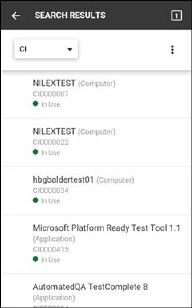 in the top right corner to save
the changes.
in the top right corner to save
the changes.
•Duplicate makes a copy of the CI. The new created copy will be automatically shown in the detail page. The new CI get name Oldname - Copy. All other properties are copied. After you have created the duplicate you can select Edit to change e g the CI Name and other properties.
Below the general part there is a navigation panel to navigate between the tabs:
CI View - contains default properties, common for all CI Types, except property Description.
Properties –
contains Description and all default and
custom created CI properties. The form is divided in different sections
with specific properties and properties inherited from parent types. You
can expand/collapse each section in the forms by tapping  symbol in front of the section
header.
symbol in front of the section
header.

CI details page