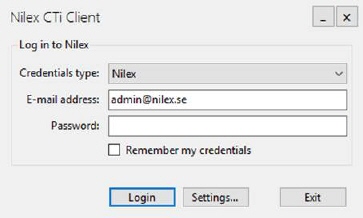
When the client has been installed on the user computer, start it and the following log-in dialog will show.
We recommend that you as administrator set-up this with the values of the user that normally uses the computer and then mark the Remember my credentials checkbox.
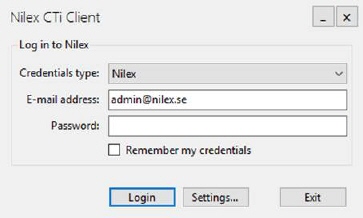
Nilex CTI Client configuration
•Credentials type - from dropdown choose credential type: Nilex or AD. Note! You can only use the AD choice if NSP is set up for this.
•E-mail address –The email address for the NSP-user that
is going to use the computer. This user will be registered as agent on the Call
logs.
Note! On the setting page, if you use the Telavox set-up, the telephone
number entered should be the connection for the same person that owns the e-mail
account.
•Password –password for the NSP account defined by the E-mail address.
•Remember my credentials – select this checkbox in case you want to remember credentials.
In next step you click the Settings… button to configure parameters:
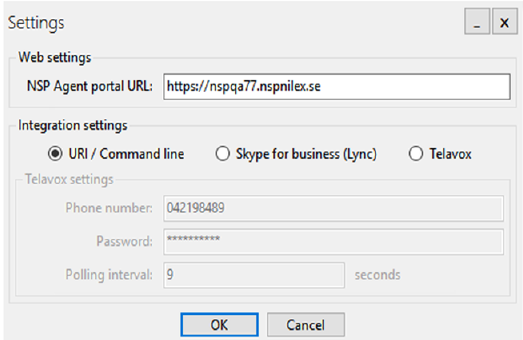
Nilex CTI Client configuration
Web settings
•NSP Web URL – Insert the web URL of the NSP Agent portal.
Integration settings
There are three different integration possibilities. You can choose one or multiple.
•URI / Command line
•Skype for Business (Lync)
•Telavox- select this checkbox in case you use Telavox. If you enable Telavox option, Telavox settings will be enabled. In Telavox settings you need to set up User, Password and Polling interval.
For Skype for Business (Lync) you need to know the following:
The first time the Agent starts Skype/Lync after this installation, he or she is asked to verify the integration to the client.
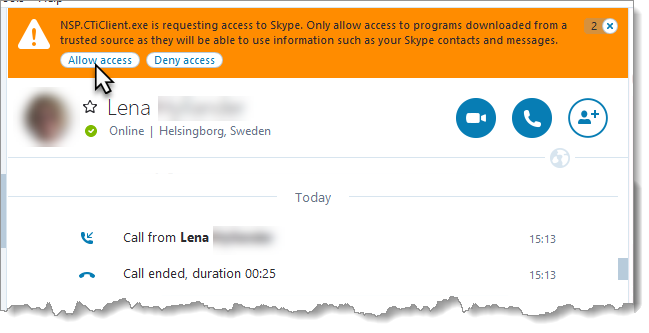
If this needs to be changed later on you find this setting under Skype> Tools> Options> Advanced> Advanced Settings> Manage other programs’ access to Skype.
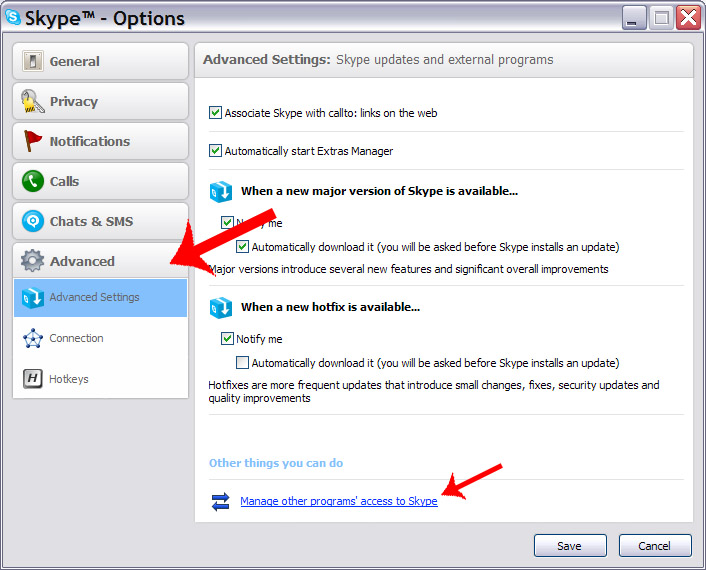
The incoming calls for the user that is currently logged on to Skype on the computer where the client resides is the ones that are set to be integrated to NSP as call logs. This means that it does not matter if the user changes the Skype account during the day.