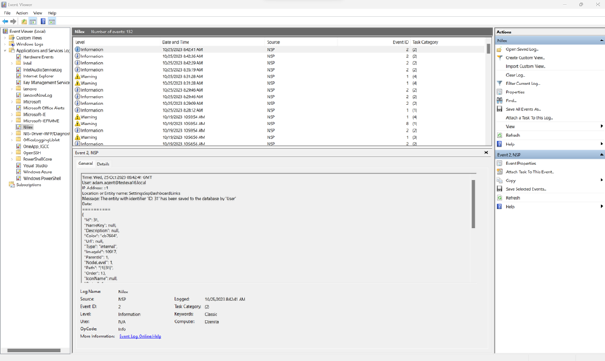
Adding this setting, allows users to receive logs in their Windows Event Viever, when any of the following actions is performed:
•when someone successfully logs in
•when someone logs out
•when someone tries to log in unsuccessfully
•when someone's account is locked due to failed login attempts
•when a user is created
•when the user is deleted
•when someone changes their password
•when system logs are turned on or off
•when something changes in the settings
•when anything is loaded from the database
•when anything is entered into the database
•when anything is deleted from the database
•when setting and changing anything an access rule (entity, global, UI)
•when a permission scope membership is changed
Settings
This functionality needs to be configured within NSP.EventLogging.Service project. Add “Urls”: “
http://localhost:5143” to appsettings.json.
1. To use this service correctly, you either need to:
a.) Run as windows service with administrative privileges, or
b.) Have a PowerShell command executed as administrator prior to using:
New-EventLog -LogName Nilex -Source NSP
2. After executing this command, the target server needs to be restarted
3. Commands to this logging service are sent using HTTP messages. To send messages to this service, NSP needs to know the endpoint address. The endpoint is configured using the environment variable:
NSP_ENV_EVENT_LOGGING_SERVICE
On a development system, the endpoint address would be:
http://localhost:5143
Once everything is set up, right click on the windows icon in the taskbar, and open Event Viewer. Your logs for set actions will be listed in the Applications and Services Logs/Nilex:
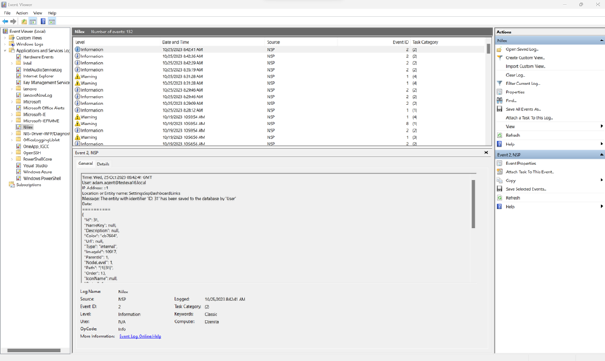
Event Viewer