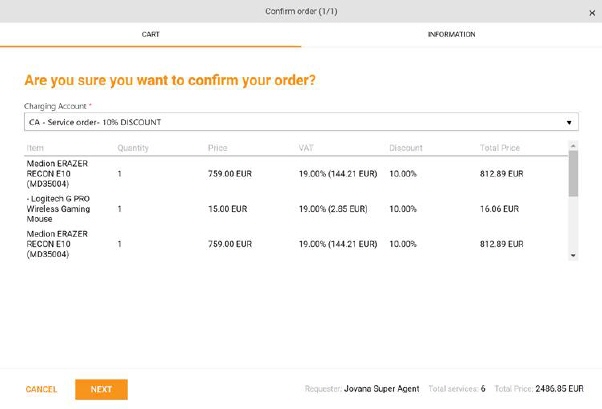
Order confirmation form is customizable.
Confirmation form will contain only Cart tab if all additional settings for Information tab are disabled (settings: Show Delivery address, Show Order Informations, Enable Approver Selection, Enable master on behalf of) in other case Information tab will be displayed with section which are enabled.
Cart tab
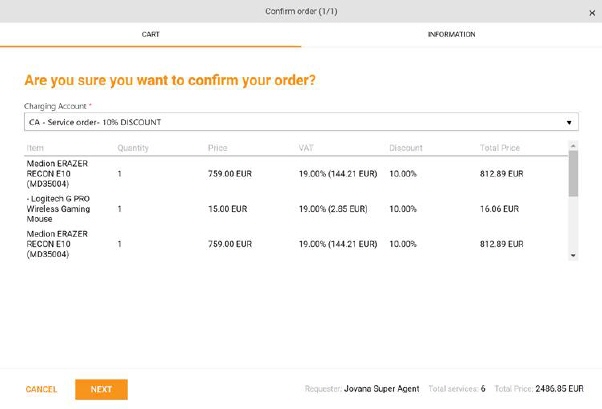
Order confirmation form – tab Cart
At the top of the form, there could be a dropdown for the selection of accounts to be charged. If you are a member of more than one account in NSP you have to choose an account. If you are a member of only one account this account is pre-selected. . If you have defined Default customer account, that customer account will be pre-selected.
Below the dropdown is a list of items that you want to order with basic information.
The footer contains buttons CANCEL, ORDER or NEXT button and summarized information about order requester, total services, and total price.
Use the Cancel button to cancel the order
Order button is displayed if the order confirmation form contains only the Cart tab and the Information tab is not available.
Next button will forward you to the Information tab where you can finish your order.
When placing a service order that is free of charge, all references to price on the order confirmation can be removed, if setting "Hide order price if item is free" is enabled in Global Function Settings (Service Orders).
Information tab
Here you need to fill in information regarding order and delivery.
Information tab is divided in few sections which can be displayed or not, depending on settings.

Information tab
- Order information
Order information – this section is display only if Show Order Information is enabled in service item form or if Enable master on behalf of is enabled in Global Function Settings.
Sections shows basic order information such as customer account and invoice address.
If you are purchasing a service item that has a selected ci reference with load meta data ( Faciliate and Financial), those information will also be displayed here.
Additional if Master on behalf of is enabled,
On behalf of field is visible. You can enter name of requester you want
to order for, or you can use browse button  for ease of reference and in open form
browse for desired user. You can request on behalf of only for users which
belongs to your organization and that belongs to Customer account you defined in
first tab.
for ease of reference and in open form
browse for desired user. You can request on behalf of only for users which
belongs to your organization and that belongs to Customer account you defined in
first tab.
Here, you are able to enter additional order information such as: Cost Center, Manager, Contact name, Email, You order no and Note.
In case you want to hide some fields from section Order information, you can do it by executing the script in data base. Script example:
If you would like to hide the field 'CostCenter'
exec app.spSetGlobalSetting 'SCOrderHideFields','CostCenter';
If you would like to hide the Cost Center and Manager fields
exec app.spSetGlobalSetting 'SCOrderHideFields', 'CostCenter;Manager;'
To hide all fields and the entire area for OrderInformation, execute script
exec app.spSetGlobalSetting 'SCOrderHideFields','CostCenter;Manager;ContactName;Email;ExternalOrderNo;Note';
If we want to return all fields to be visible, execute script
exec app.spSetGlobalSetting 'SCOrderHideFields','';
Important: After script execution, you need to invalidate the application cache because the information is cached ( it would be done by a recycle app pool)
Delivery information – this section is display only if Show Delivery Information is enabled in service item form.
Section contains delivery address and provides a possibility to change delivery address, Cost Centar and Earliest delivery date.
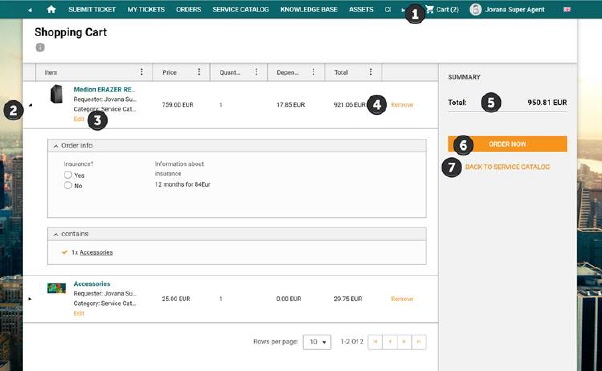
Information tab - Order summary
Order summary – this section is display if Hide Order summary settings is not marked in Global Function Settings, if Enable Approver Selection is enabled in Global Function Settings and Approval flow for service item you order has set ItemApproverId (this will override checked Hide Order Summary) or if Faciliate or Finance is enabled in service item form.
Order summary shows summarized information about order (total price excluding VAT, no. of items, VAT value, Total price including VAT)
Approver - In this field, you select the user who will be the approver. The list of users who can be selected as approvers must have the right- allow approver on order within Roles and permissions. This field is mandatory. This field will only be displayed if a purchased service item has a manual approval flow which contains service order approver reference and if Enable Approver Selection is enabled in Global Function Settings.
Terms and Data Privacy Policy – this checkbox is displayed only if GDPR is enabled. Click on button opens popup with terms and data privacy description. Mark checkbox if you agree with terms and conditions, to be able to finish order.
Click ORDER button in form to confirm the order. Click CANCEL button to cancel order or PREVIOUS button to go back on the first tab.