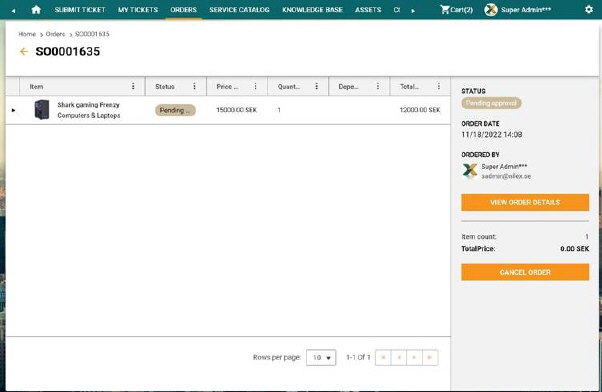
Click an order in the list to see its details page. Order Form is a detailed view of an order. It contains all order items, order status, order date, price and cancel order button.
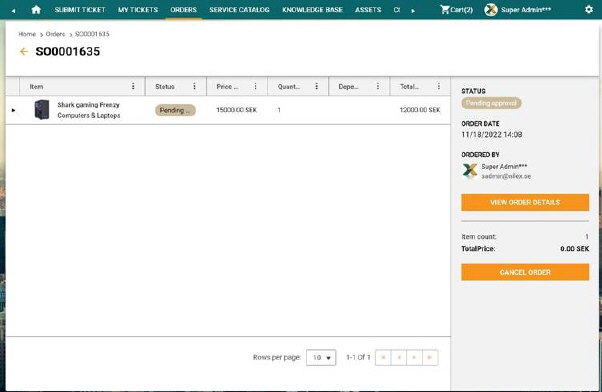

Order form
The order detail page is divided into three sections:
1. The field shows the
ORDER ID. Click the arrow symbol  in front of the Order ID to close the form and
return to the list.
in front of the Order ID to close the form and
return to the list.
2. This section contains a list of all ordered service items with basic information: Item Name, Status, Estimated delivery time, Quantity, Price without tax and Total price.
3. This section shows the list of general information and order properties. List includes Status, Order date, Ordered by, Item count, and Total price and Cancel order button.
Users can click each service item in the order list and a new window will open with ordered service item details. Ordered service details view is shown in following figure:
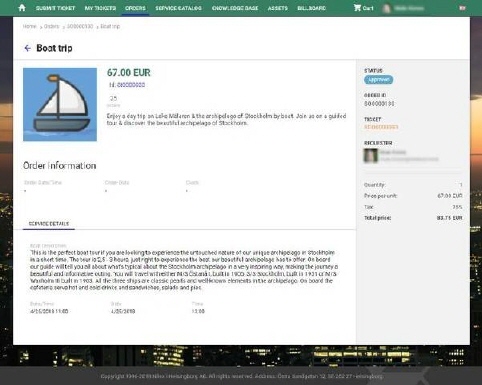
Service item details
Ordered service item view is detailed view of a service item order. It contains all item details, status, order id, requester name, quantity, and price.
The ordered service item form consists of four main areas:
•Ordered service item form
Header:
Shows service item name. Click the arrow symbol  in front of the Service order name to close the form
and return to the order form.
in front of the Service order name to close the form
and return to the order form.
•Left panel upper part: Shows general service item properties and order information. Service item Image, Price, Estimated delivery time, brief description and ID. You can click on service item ID to open Service item form on Service catalog menu item if you want to order this item again.
•Left panel bottom part: Shows specific service item properties
•Right panel: Shows general order information common for all orders: Status, Order ID, Requester, Quantity, Price per unit, Tax, and Total Price.