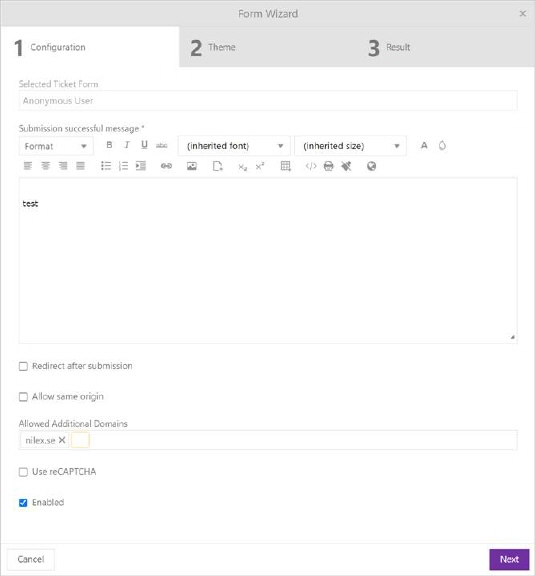
Public forms are used if you want to create embed anonymous ticket form. Click on the action opens following form:
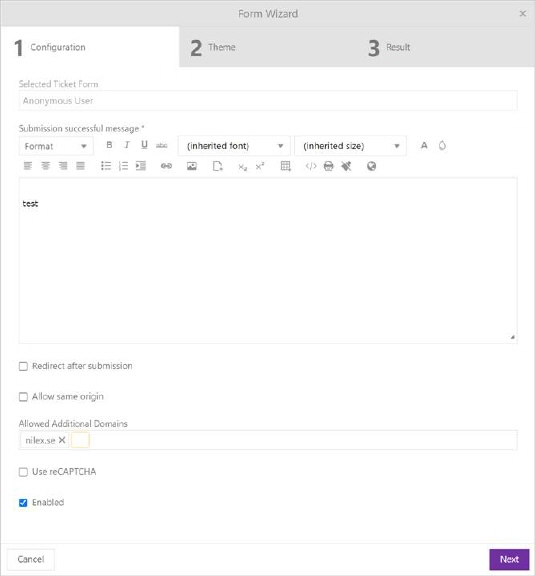
Create form first step
In first step you should define following details:
•Selected Ticket Form – This field is read only and displayed previously chosen ticket anonymous form
•Submission successful message – define message which should be appear after user submit form
•Redirect after submission – if you select this checkbox you will be able to insert redirect URL after form submission.
•Allow same origin – if you check this option, you will be able to add an iframe on the same domain where the application is.
•Allowed additional domains – in case you want to enable the iframe form on other domains, you need to enter them in this list. In case the list is empty and the allow same origin option is not checked, it will be considered that there is no limit and that the iframe form is displayed on any domain.
•Use reCAPTCHA – if you select this checkbox you activate reCAPTCHA security on your form
•Enabled – if you select this checkbox, the form will be enabled and you will be able to use it.
Use NEXT button or click on THEME to proceed the next tab. Use CANCEL if you want to cancel creating public form.
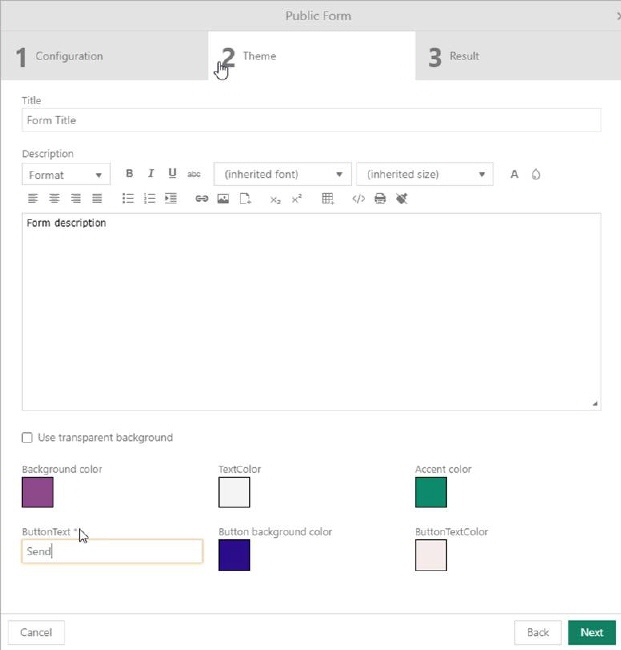
Create form second step
In the second step you need to customize ticket form:
•Title – define form title
•Description – define form description
•Use transparent background – select this checkbox if you want to use transparent background in other case define form color parameters: Background color, Text Color, Accent color, Button text, Button background color and Button text color.
Use NEXT button or click on RESULTS to proceed the next tab. Use BACK button to go back on pervious step, or use CANCEL if you want to cancel creating public form.
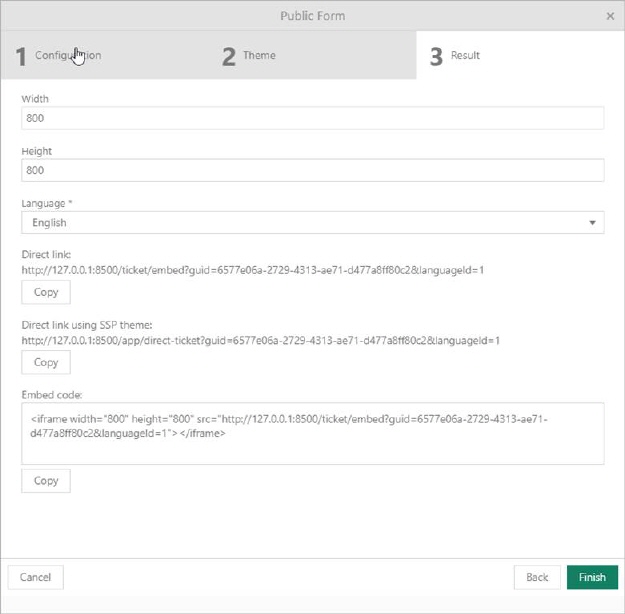
Create a form third step
At the final, third step, you need to define Width, Height and Language for ticket public form.
Now you can choose how to share created form, three possibilities are available:
•Direct link (To share a direct link, click Copy here)
•Direct link using SSP theme (To share a direct link within Self Service portal layout, click Copy here)
•Embed code (To embed the form on your website, click Copy to copy the code.)