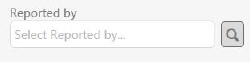
A reference field uses other entity to get a list of selectable options for the field. The field is normally added as a dropdown containing those selectable options, with the reference entity Display field shown as options in dropdown.
But for Reference also an extra checkbox, Auto complete is displayed in Properties form (see image below). If you enable this checkbox instead of dropdown field an auto complete text field will be used. When you type characters in the search field a dropdown displays the objects that corresponds to the input and you can choose an object from here. Optionally a button to open a popup where you can search for correct item from the referenced entity can be shown:
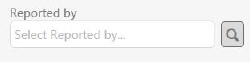
Auto complete field with button for popup
Note: If the referenced entity contains a large number of items (more than 1000) it is recommended to use the Auto complete field type. The dropdown field requires more performance capacity to load data and use of this method for large amount of items will slow down the system.
When Auto complete
checkbox is enabled there is an Edit button
activated ( ). This button opens
a popup where you configure the Auto complete
function:
). This button opens
a popup where you configure the Auto complete
function:
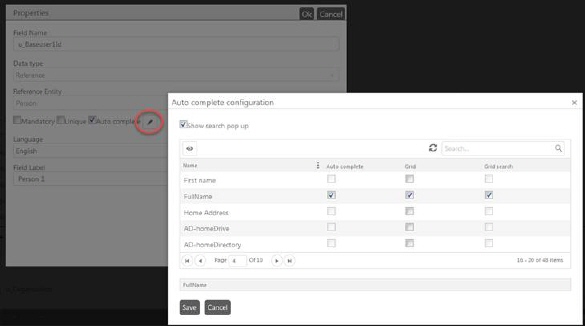
Auto complete configuration
Checkbox Show search pop up enables the search button besides the auto complete text field.
The list contains all properties for the selected reference entity. Here you can select in checkboxes for which properties the auto complete function shall be activated (column Auto complete) and which properties shall be shown as columns in the search popup (column Grid) and be searchable in popup (column Grid search).
At the bottom there is a preview of current selected columns. In this field you can use drag-and drop to change the order of the columns.