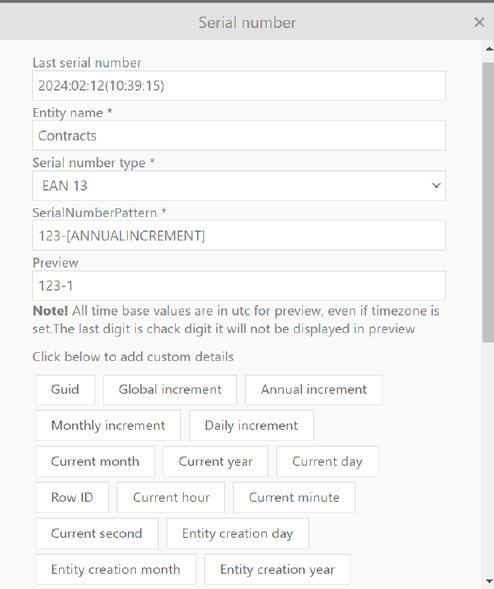
This feature enables administrators to configure and customize the serial number pattern for each of the entity types by choosing the property type of your preference.
To access Serial numbers page, go to Configurations > Entity Management > Serial Numbers.
The page shows the grid with the list of all available entities. The grid has the following columns: Entity type, Serial number pattern, and Last generated serial number.
To configure the serial number pattern, hover the entity and click the Configure action. The pop-up opens, and you start selecting the properties you want to add to your pattern.
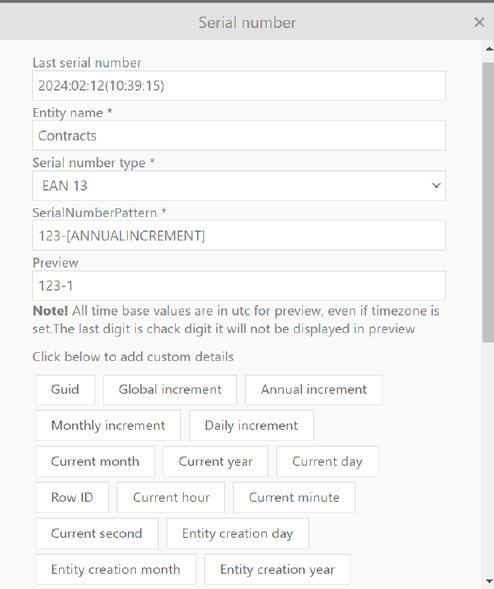
Serial number form
Properties that can be used for configuration of these patterns are as follows:
•Guid
•Current day with time zone
•Current month with time zone
•Current year with time zone
•Current hour
•Current minute
•Current second
•Global increment
•Annual increment
•Monthly increment
•Daily increment
•Entity creation year
•Entity creation month
•Entity creation day
•Entity creation hour
•Entity creation minute
•Entity creation second
Serial number patterns can be configured for the following entities:
•CI
•Contracts
•Child tickets
•Cost centers
•CA
•Customers
•Knowledge base
•Lased Ci
•Product categories
•Product
•Task
•Ticket cancellation
•Users
•Vendors
•Worklogs
Serial number types
There are 3 types of serial numbers you can configure:
1. Text
2. EAN 8 (numerical barcode)
3. EAN 13 (numerical barcode).
When choosing Text type, you can use both text and numbers to configure the serial number pattern.
When choosing EAN 8 or EAN 13, the pattern should contain numbers only. Any letter or special characters added to this pattern will be deleted.
Note that, when choosing e.g. EAN 8, the number of characters needs to be 8 (this is the minimal and maximal length). When choosing EAN 13, the number of characters will be 13. If insufficient characters are added, the system automatically adds zeros to the end of the string to reach the required number. Additionally, you can add “x” to your patterns and then the system will add 0s instead of missing characters.
For example, you choose to set the serial number using the barcode EAN 8, and you configure your pattern like this:
pattern: 1228x[ID]
ID: 23
The result will be 12280023.
If you didn’t add x, the result would be 12882300.
If the generated string is longer than the barcode allowed, then the result will be a substring.
Generating serial numbers
After selecting the type, you’ll continue setting the properties within the pattern. The serial number form automatically detects your chosen properties, so that you can preview the serial number before generating it.
Once you are done, click Save to apply the changes. On the grid, from the drop-down menu click
Generate to apply the serial number to selected entity.
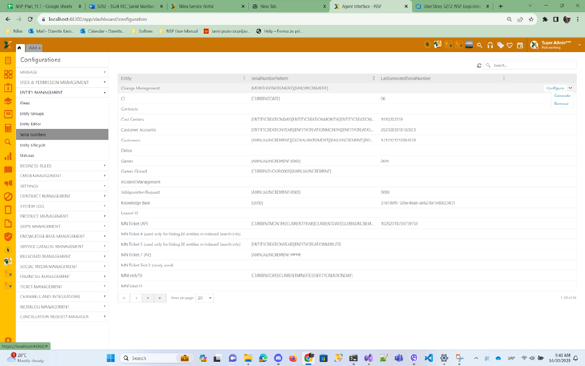
Serial number form
Generating serial number patterns results in applying the serial number to selected entity and adding the pattern and the new serial number in the configuration page and grid.
The serial number is then available in the Configurations for the abovementioned entities and within the Entity editor section. This property is always read-only, but you can change its position on the form by using drag and drop option. Note: You can only make the changes to the root items. So, for example, for contracts, you will select the Edit properties option from the grid to position the Serial number field.
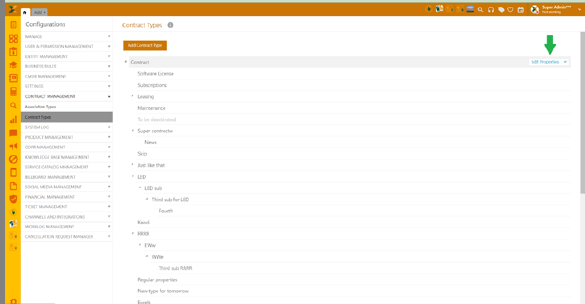
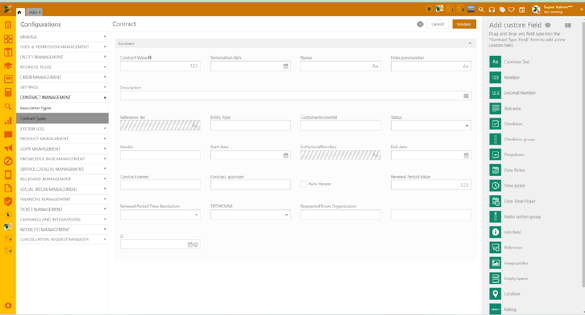
Serial number property in Editor