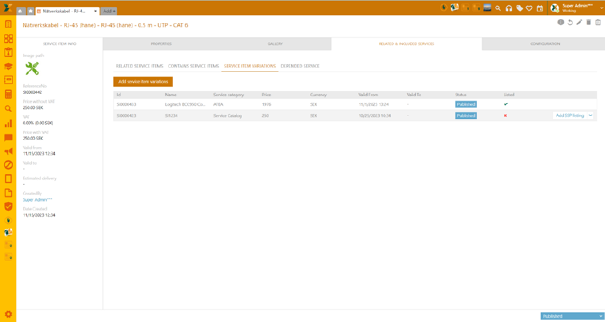
This list shows service items that are considered the variation of the selected service items and allows you to add additional variations. This means that the product may be available in different colours, price, e.g.
You can associate a new service item by clicking the Add included service items button. NOTE: To add new item variations, it is necessary that you first create it as a separate service item with all preferred properties. For more details on how to create service items see Add new Service Catalog Items.
Once you click the Add button, you’ll see the list of all available items you can connect it to. The selected items will then be listed in the grid. The last column of the grid “Listed” indicates if the service item variation is listed on the SSP.
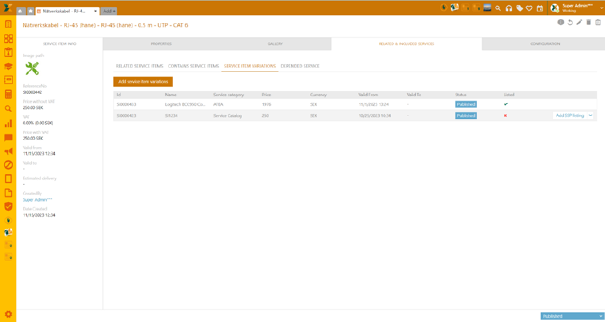
Service item variations
You can add or remove SSP listing by choosing from the available actions.
To add preferred service item in the list, click Add SSP listing button in table cell.
To remove preferred service items from included list, click Remove listing from SSP button in table cell.
To open preferred service item in new tab, click Open button in the table cell.
Configuration tab
This tab shows configured association to Cost Center and list of attached CIs.