
You can sort and apply filter to lists in NSP.
First way to sort a list is to click in column header for the column you want to sort:
First click sorts the rows in ascending order based on the clicked column and an arrow icon ▲ is shown in column.

Next click change to sort the rows in descending order and arrow icon ▼ is shown in column.

Third click resets the sort based on the column.
If you want to sort the list based on other column, just click this column instead. The former column sort setting is than reset.
Other way to sorting and apply filtering is use of column menu. The column menu is same for all lists. To open column menu, click three dots icon available rightmost for each column.
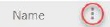

The sorting and filtering options are described in the below table:
 Sort
Ascending. Sort list items in ascending order. Arrow icon
Sort
Ascending. Sort list items in ascending order. Arrow icon  is shown in column.
is shown in column.
 Sort
Descending. Sort list items in descending order. Arrow icon
Sort
Descending. Sort list items in descending order. Arrow icon  is shown in column.
is shown in column.
 Filter. When you
select Filter, following panel will be shown where
you can enter conditions to filter the list. The filter is applied to the column
for which column menu is opened.
Filter. When you
select Filter, following panel will be shown where
you can enter conditions to filter the list. The filter is applied to the column
for which column menu is opened.
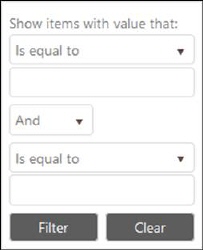
Selectable values in the condition menus are Is equal to, Is not equal to, Starts with, Contains, Does not contain and Ends with. If column contains a date or time, the condition menu have other alternatives, Is before, Is before or equal to, Is after or equal to and Is after. Input fields have date and/or time picker function.
The middle menu has logical options And and Or. To filter the list and show the rows you want, you can insert two different conditions and the logical operator.
Click Filter to apply the filter to the list.
Open column menu again and select Clear to reset the filter.
Clear All Filter button  or link Reset all Filters removes all applied filters (two
different interface to reset filter is used in NSP).
or link Reset all Filters removes all applied filters (two
different interface to reset filter is used in NSP).