Self Service Portal provides its users to access a Billboard containing different Announcements.
Announcement is a written document designed to provide any kind of information or announcements of different events to the customers (End Users).
You can search an Announcement on Home page or go directly to Announcements page of Self Service Portal.
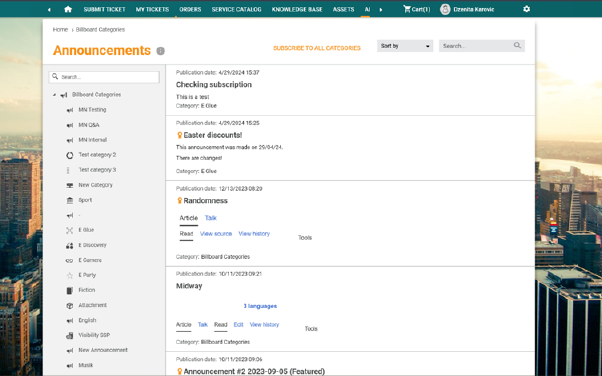
Home page SSP
The Home page contains a search box and the latest announcements. When you enter a search keyword in the search box (1), NSP searches the announcements for the entered keyword and displays the result on the page. The system searches for the keywords in both the title and content of the Announcements. The search function has an autocomplete feature, you get search results when you start typing keyword.
Latest announcement (2) show a list of the latest
announcements. Announcement marked as important have this flag in front of the
title (3): 
If you want to see list of all Announcement go to Announcements page:
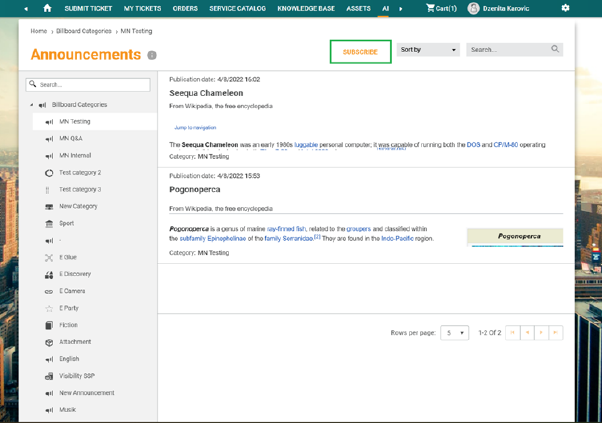
Announcements
List
Announcements page is broken down in two main areas:
•Left Panel – Panel contains a lists of Billboard Categories (1). When you select a Category, the list is filtered to show only announcements belonging to the selected Category.
•List of
Announcements. The list could be filtered based on selected Category and/or performed search. Announcement that are
marked as important have flag  (3) in front of the Title.
(3) in front of the Title.
You can use sorter Sort By (2) to sort Announcements by Name (Descending/Ascending) and Date (Newest/Oldest).
Search feature in this section allows you to search any Announcement from the list. You enter keyword related to the Announcement that you want to find. System searches for the keyword in following columns: Title and Body (content text).
The list also facilitates a paging functionality to browse the items page by page. Paging option is available at the bottom of the list. It contains buttons to browse to First page, Previous page, Next page and Last page. You can select the number of rows to display per page (5, 10, 15 or 20). Total number of rows and which rows are displayed at the moment is shown on the row.
You can also subscribe to all categories or select one from the left menu and subscribe to it only. Once you are subscribed to a category, you will receive email notifications each time something new is published within that section. When you are subscribed to a category, the action button will change to Unsubscribe on that page. You can unsubscribe from the announcement at any time by clicking the button.
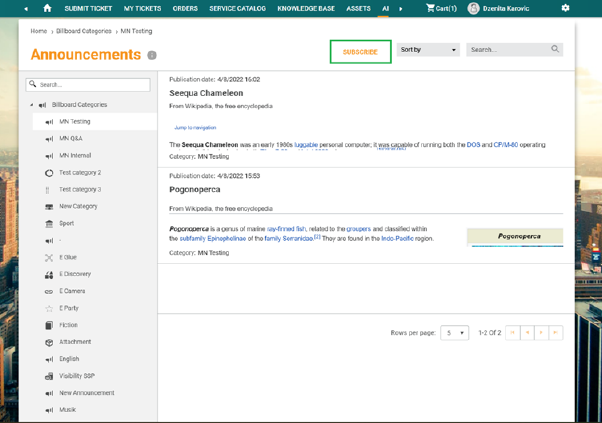
Announcements: Subscribe
Announcement Form
Announcement Form is a detailed view of one single Announcement. It contains Announcement content and Publication date.
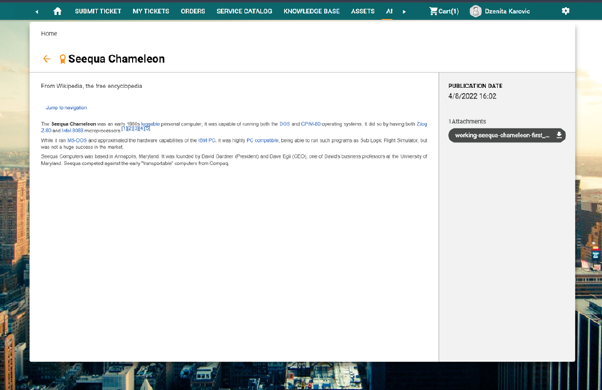
Announcement Form
The Announcement form consists of three main areas:
•Announcement Form Header: Shows Announcement Title (1) and important flag (2) if announcements is marked as important.
•Left panel: Shows Announcement Content (body text) (3) in user language. If there is no announcement in user language, than it will be shown in default language.
•Right panel: Shows Publication Date (4) and list of all announcement attachments (5). Click on attachment to download file.
The arrow in the upper left corner closes the form and returns you to the previous page.