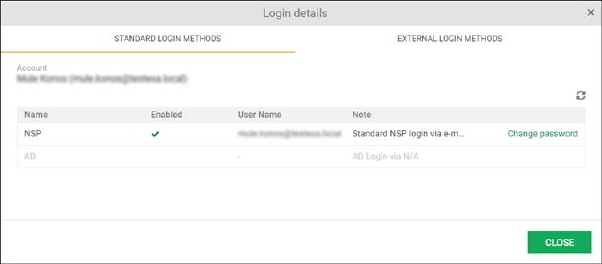
The form consists of two tabs, Standard Login Methods and External Login Methods.
First tabs shows which login methods that is are available for the user, NSP and/or AD. Available login are marked in Enable column. For NSP login row contains a link to Change Password function, see below.
Second tab shows External login methods. Available methods, where a mapping has been done from an external login to the NSP account are marked in Enable column. For those there is an unlink button to remove the mapping. If not mapped you have do the mapping again next time you use this login method.
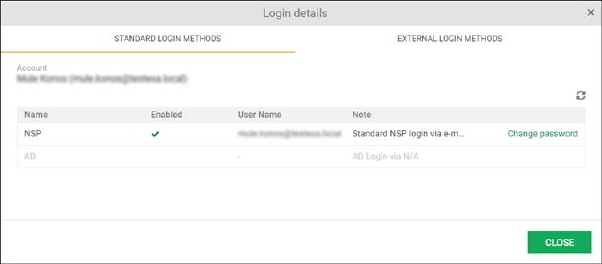
Login details
Change Password
The link Change password button opens a popup, see below figure.
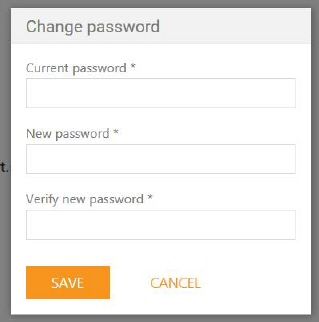
Change Password
The Change password popup contains three fields:
•Current password: Enter current password in the text box.
•New password: Enter new password that you want to use.
•Verify new password: Reenter the new password for verification against password entered in the previous field.
Click Save button after adding values to all the three fields. The passwords entered in New password and Verify new password fields are matched with one another by system and if they are matched, the system changes the password.