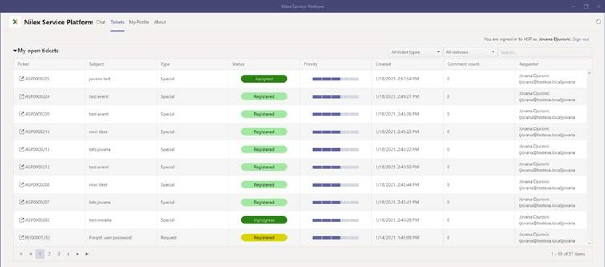
After clicking on Tickets tab in Microsoft Teams app, there will be shown list of all tickets requested by you.
Below figure shows Tickets tab of Microsoft Teams App:
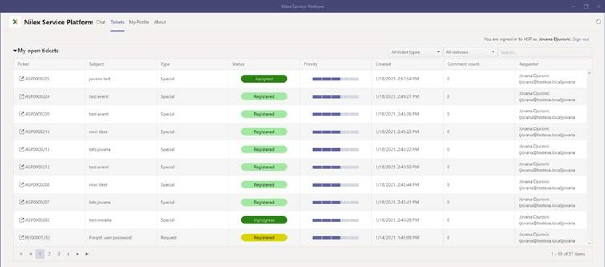
The page contains a list of tickets. Button  in front of the title opens a dropdown
where you can select different lists (ticket filters). The meny can contain:
in front of the title opens a dropdown
where you can select different lists (ticket filters). The meny can contain:
• My open tickets: This list is shown as default when you enter Tickets tab initially. The list contains open tickets where logged in user is defined as Requester.
• My closed tickets: The list contains your solved and closed tickets. Closed tickets where logged in user is defined as Requester.
• Open tickets reported by me: This menu item is available only if logged in user has Power User permissions. Clicking this link will display open tickets created by you, On Behalf of someone else.
• Closed tickets reported by me: This menu item is available only if logged in user has Power User permissions. List of closed tickets created by you, On Behalf of someone else.
• Open tickets in organization: This menu item is available only if logged in user has Power User permissions and a system setting is enabled that give you access to tickets in the organization. The list contains open tickets created by users belonging to the same organization as you, but can in addition contain open tickets from other organizations you have given permissions to access. Type of filter is controlled by a system setting.
• Closed tickets in organization: Same logic as above, but displays closed tickets.
• Opened assigned to me: The list contains open tickets where logged in user is defined as Assignee.
• Opened assigned to my groups: The list contains open tickets assigned to users belonging to the same organization as you.
Each row in the list is a ticket that can include: ID, Subject, Ticket type, Status, Priority, Created date (which columns the different ticket lists consists of is a system setting and is defined by system administrator).
Ticket list contains two filters.
• All ticket types is used to filter ticket by type. Dropdown consists of ticket types represented in the list.
• All statuses is used to filter ticket by status. Items in dropdown are dependent of selected ticket type. Only statuses for this type is shown in the list.
Search feature in this section allows you to search any ticket from the list. You enter keyword related to the ticket that you want to find. System searches for the keyword in following columns: id, subject, ticket type, status, and assignee.
Paging function available is similar to other lists in NSP.