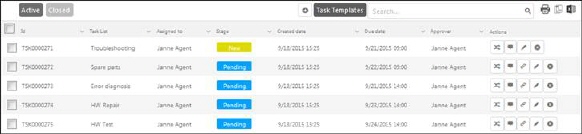This action displays a dropdown lists
inline the grid for selecting Assignee and Stage. Save button apply
the changes.
This action displays a dropdown lists
inline the grid for selecting Assignee and Stage. Save button apply
the changes.Various Action buttons are available for each task due to the Stage of the task (except Link and Delete actions).
|
Stage |
Actions |
|
New, In Progress, Overdue |
Reassign, Comment, Link, Edit, Delete |
|
Complete |
Accept (Displayed only to Approver), Reject (Displayed only to Approver), Reopen, Comment, Link, Edit, Delete |
|
Accepted, Rejected |
Reassign, Comment, Edit, Delete |
Following actions are available:
•Reassign:  This action displays a dropdown lists
inline the grid for selecting Assignee and Stage. Save button apply
the changes.
This action displays a dropdown lists
inline the grid for selecting Assignee and Stage. Save button apply
the changes.
•Reopen:  A dropdown list in grid is displayed
for selected Assignee. Save button apply the changes. Task will be reopened in
the In Progress stage.
A dropdown list in grid is displayed
for selected Assignee. Save button apply the changes. Task will be reopened in
the In Progress stage.
•Comment:  A comment form is opened inline in the
list. Form contains a text box with formatting tools used to add new comments.
Below the text box are all existing comments displayed. Functions are similar to
comment section of Ticket Detail, see section Ticket Comments. Note that this is a
simplified comment function and some of the comment features are not available
in the inline comment, e g direct mail functions, solution-workaround settings,
etc.
A comment form is opened inline in the
list. Form contains a text box with formatting tools used to add new comments.
Below the text box are all existing comments displayed. Functions are similar to
comment section of Ticket Detail, see section Ticket Comments. Note that this is a
simplified comment function and some of the comment features are not available
in the inline comment, e g direct mail functions, solution-workaround settings,
etc.
•Edit:  Used to edit the task details. When
you click this button in a Ticket´s Task List, a task form will be displayed inline in the
list enabling you to edit and update the task details. If you click Edit button in a View or
Dashboard Task List
the Task Detail form is opened. Task Detail form is opened also if you click somewhere
else on Task row.
Used to edit the task details. When
you click this button in a Ticket´s Task List, a task form will be displayed inline in the
list enabling you to edit and update the task details. If you click Edit button in a View or
Dashboard Task List
the Task Detail form is opened. Task Detail form is opened also if you click somewhere
else on Task row.
•Accept:  Approver select this action to accept
the task.
Approver select this action to accept
the task.
•Reject:  Approver select this button to reject
the task. You need to enter a reason for rejection. The reason will be posted as
a Public comment to the task.
Approver select this button to reject
the task. You need to enter a reason for rejection. The reason will be posted as
a Public comment to the task.
•Delete:  This action deletes the task. A popup
with a confirmation question is displayed before the deletion is performed.
This action deletes the task. A popup
with a confirmation question is displayed before the deletion is performed.
•Link:  If this action is available the task
has dependencies to other tasks. A Dependent Task
List will be displayed, the list contains task needed to be completed
before this task. The dependent task is also displayed in a tooltip label when
you hoover the Link button:
If this action is available the task
has dependencies to other tasks. A Dependent Task
List will be displayed, the list contains task needed to be completed
before this task. The dependent task is also displayed in a tooltip label when
you hoover the Link button: