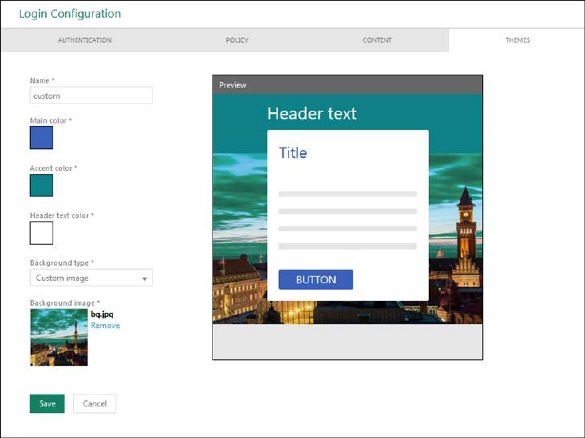
Just above list of themes is button Add Theme used to create new theme. Selecting this button opens Theme editor. Same form is used if you select Edit theme.
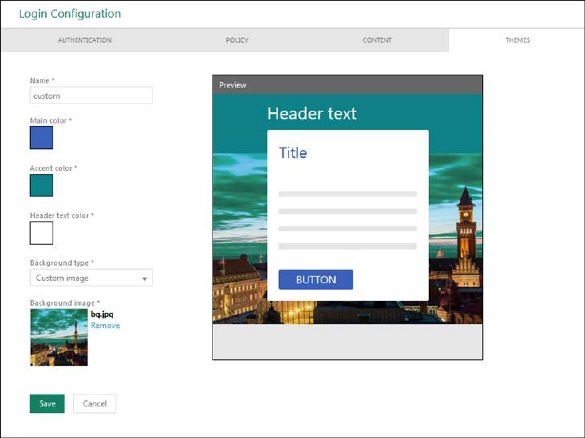
Theme editor
Theme editor form offers possibility of defining theme Name, colors for Main color, Accent Color and Header text color and a dropdown for Background type. Color is selected by clicking respective color box. This opens a popup containing a color picker.
Form also show a window with simple preview.
All fields are required.
Background type can be:
•Solid color: Color is set using standard NSP color picker.
•Custom image: If you select this alternative a field is shown below the dropdown, clicking this field opens a file browser where you can select file containing the image.
•Bridge Image: Image can’t be set, for each language there is a predefined bridge image. Depending on selected language on login page connected predefined background image will be loaded.