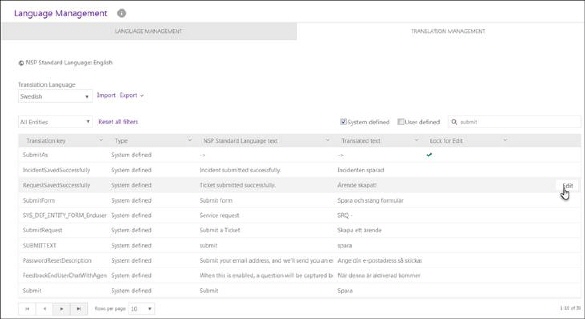Translation Management
Translation Management tab
is used to manage translations for the language tags in the system. This tab
provides both possibilities to search for and translate language tags directly
in the interface, and tools for export/import xml files.
At the top of the page NSP Standard Language is displayed. This
language is defined when NSP is installed and it is the master language in all
translations.
In dropdown below you select Translation Language for which you want to see
translation tags. Dropdown contains all Active
languages, see section Language Management.
After choosing Translation
Language the list with all translation tags for the chosen language, and
additional options will appear.
The list displays five
columns:
• Translation Key: Name of the language key used
internally in the system to define the tag.
• Type: System Defined or
User Defined.
• NSP Standard Language Text: Text value of the tag in
NSP Standard Language.
• Translated Text: Text value of the tag in selected Translation Language.
• Locked for import: If this column is marked  this language tag is locked
for updates via import of xml file. Old value will be kept also if xml file
contains a new translation. If you have customer customized translations you
should activate the lock (lock is enabled/disabled in Edit form), then the value will be kept when you upgrade
NSP to new versions and import new xml file provided by NSP manufacturer or
vendor.
this language tag is locked
for updates via import of xml file. Old value will be kept also if xml file
contains a new translation. If you have customer customized translations you
should activate the lock (lock is enabled/disabled in Edit form), then the value will be kept when you upgrade
NSP to new versions and import new xml file provided by NSP manufacturer or
vendor.
Rightmost on the row there is an action button Edit. See Edit Translation keys.
Translation Management
Tab:
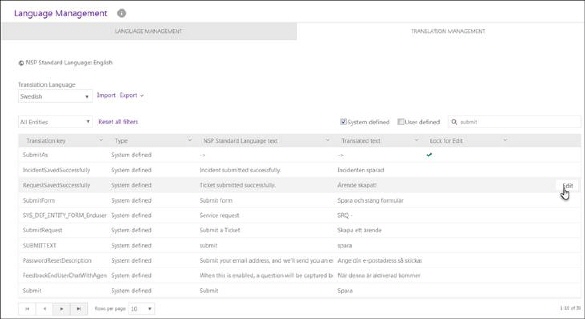
Translation Management
Just next to the Translation
Language dropdown there are buttons for Import and Export, see
section Import/Export
Language files.
Above list there are checkboxes to filter the list:
• Entities filter is dropdown and used to filter list by
entity type. You can select All Entities, CI, Contract, Knowledge Base Article, Ticket or Other to filter
the list to contain only language tags belonging to the selected entity. As
default All Entities is selected.
• System Defined.
Checkbox to display/not display
System Defined tags, the language tags which are part of the NSP
installation and common for all NSP systems. This includes e g texts in user
interface, error messages, default entities, types and properties. All language
tags, both System Defined tags and User Defined tags are displayed as default.
• User Defined.
Checkbox to display/not display
User Defined tags, the language tags which are unique to the
specific NSP installation. This includes e g names of user defined entities,
templates, types and properties.
The list content is a
combination of all selected filters. Reset all
filters option is used to reset all filters and return the display to its
initial state.
Search, sorting, filtering and paging functions are
similar to other lists in NSP, see section General User Interface.
 this language tag is locked
for updates via import of xml file. Old value will be kept also if xml file
contains a new translation. If you have customer customized translations you
should activate the lock (lock is enabled/disabled in Edit form), then the value will be kept when you upgrade
NSP to new versions and import new xml file provided by NSP manufacturer or
vendor.
this language tag is locked
for updates via import of xml file. Old value will be kept also if xml file
contains a new translation. If you have customer customized translations you
should activate the lock (lock is enabled/disabled in Edit form), then the value will be kept when you upgrade
NSP to new versions and import new xml file provided by NSP manufacturer or
vendor.