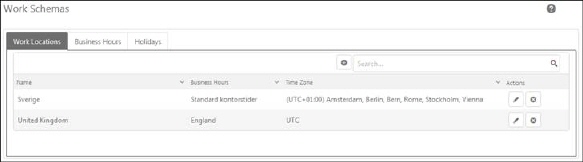
In Work Locations tab you can create and manage different work locations. Work Locations is used with the group to define the work places for that group. Work Locations tab (1) is selected by default when you select the Work Schemas page.
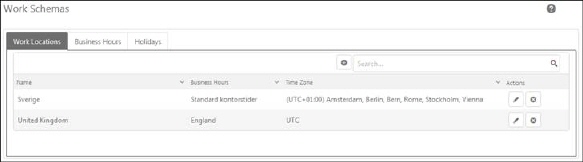
Work Location
The Work Location tab contains the list of work locations, Add button, and search box. Each work location item in the list contains location Name, Business Hour, Time Zone and Actions buttons Edit and Delete.
To add new Work Location in the Work Schemas, click on Add new record button available just above the list. Below figure shows the Work Location form:
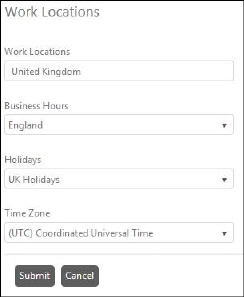
Work Location
The form contains fields to define the Work Location:
•Work Location: In this field you enter a valid name for the Work Location to uniquely identify it in the NSP.
•Business Hours: Select Business Hours definition, also called working hours, for the Work Location from the dropdown list. The dropdown list contains definitions already created under Business Hours tab.
•Holidays: Select the Holidays definition from the dropdown list. The dropdown in this field contains definitions already created under Holidays tab for different regions like Swedish Holidays, German Holidays, etc.
•Time Zone: Select the time zone from the dropdown list that is applicable to the Work Location you are creating. The dropdown list contains the predefined set of time zones of the world.
When you have completed filling up the form, you can submit the details to create the new work location by clicking Submit button.
When you select Edit button for a Work Location the same form is displayed as when you add a new one. The form is filled with data for the selected Work Location. Edit values and click Submit to save the changes.