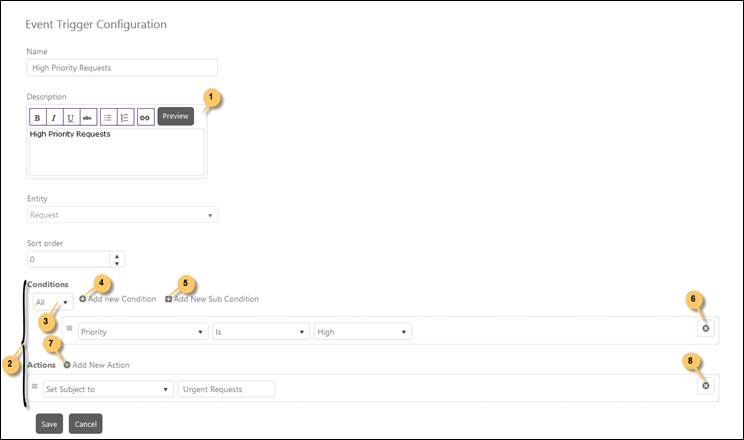
When you click Add new record button or Edit button for an already created trigger, the Event Trigger Configuration page will be displayed:
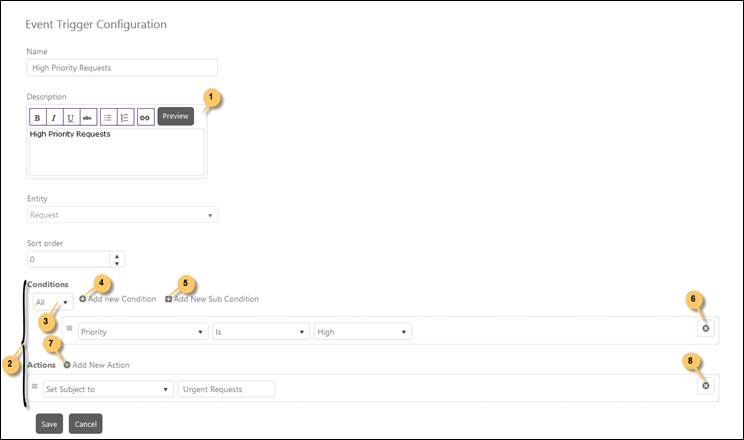
Event Trigger Configuration
Event Trigger Configuration page contains four fields: a dropdown list to select Entity (Ticket Type), numeric text box to define Sort Order, a textbox for Name and an editor for Description.
Select Ticket type from the dropdown. This dropdown list contains base ticket types. As soon as you select Ticket type, additional fields gets displayed related to the selected type enabling you to add an Event Trigger.
Now, fill out the details in the form. These details contain Name, Description, Sort Order, Entities, Conditions and Trigger Actions. Click Save button to save the trigger.
All fields and respective functions, except the time measurement feature described below, are similar to the fields described in Scheduled Triggers, see Add Scheduled Trigger.
Event Trigger Action dropdown contains two additional options that doesn´t exist for Scheduled Triggers, Start time measurement and Stop time measurement.
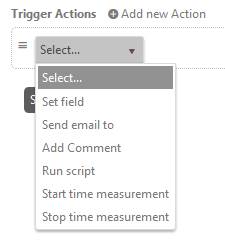
Event Trigger Actions dropdown
Those actions are used to define start and stop time for some event and save the time interval in fields defined for the entity. An example how to use the measurement feature is described in section Time measurement with Event Triggers.