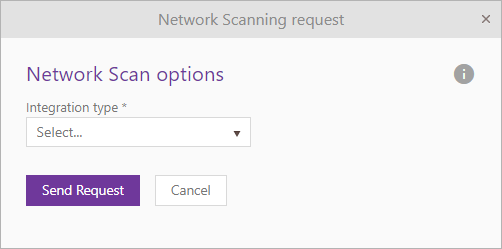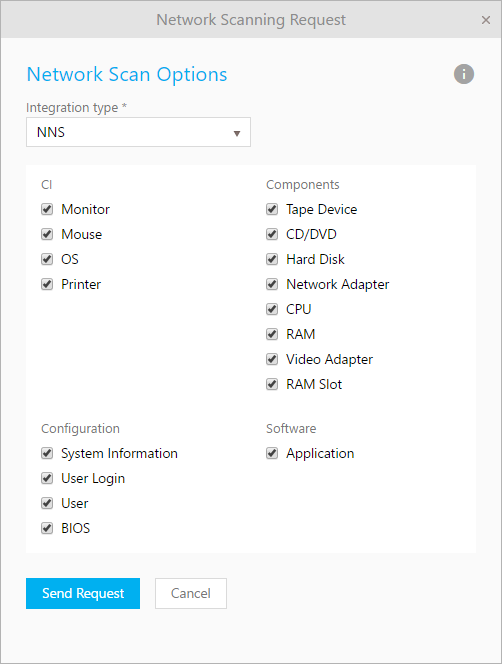Network Scanning
The function for network scanning is found at the top of the
Agent portal CMDB functions CI LIST BY
TYPE. Click the Scan link.
CMDB Integration scans the corporate network for all
network devices and saves the information about their properties. Currently
version allows integration with Nilex Network Scanning (referred to as
NNS) and CapaInstaller.
Integration process is same for both source, only
different between NNS and CapaInstaller integration are properties which can be
imported. Lists of properties depends of source database. Taking into account
that the integration process for NNS and Capainstaller are the same, this manual
will only explain the process for NNS integration.
Note! Running a
network scan consumes both time and server capacity. Try to make the scans when
it disturbs the ordinary operation as little as possible.
NNS properties are
divided in four groups:
1. CI
Ø Monitor
Ø Mouse
Ø OS
Ø Printer
2. Components
Ø Tape Device
Ø CD/DVD
Ø Hard Disk
Ø Network Adapter
Ø CPU
Ø RAM
Ø Video Adapter
Ø RAM Slot
3. Configuration
Ø System Information
Ø User Login
Ø User
Ø BIOS
4. Software
Ø Application
CapaInstaller
properties are divided in four groups:
1. CI
Ø Monitor
Ø Mouse
Ø OS
2. Components
Ø CD/DVD
Ø Hard Disk
Ø Network Adapter
Ø CPU
Ø RAM
Ø Video Adapter
3. Configuration
Ø System Information
Ø BIOS
4. Software
Ø Application
Importing from NNS to CMDB
Note! Running a
network scan consumes both time and server capacity. Try to make the scans when
it disturbs the ordinary operation as little as possible.
To import data from NNS to CMDB, follow these steps:
Nilex Network Scanning - STEP 1
Go to CMDB > CI List by Type. Above the
table, there is a button Scan. Select Scan link at CI
list page and select On
demand in dropdown and the following form will appear:
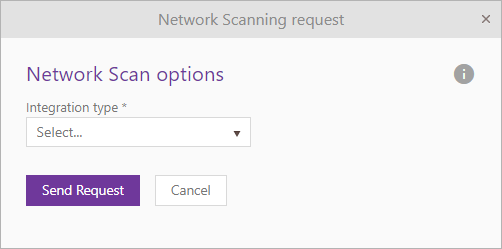
Network Scanning Request
Choose Integration type (NNS, CapaInstaller or SCCM) from Integration type
dropdown field, and then click on Send Request button.
Nilex Network Scanning - STEP 2
On the next form you choose what information you want to
scan for.
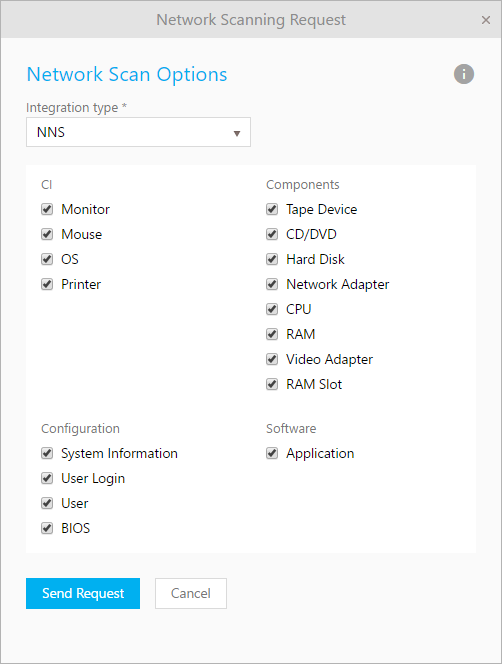
Network Scan Options
After choosing, click button Send Request to
start scanning process.
You can track scanning progress in CMDB > CI List by
Type > Scan> History.