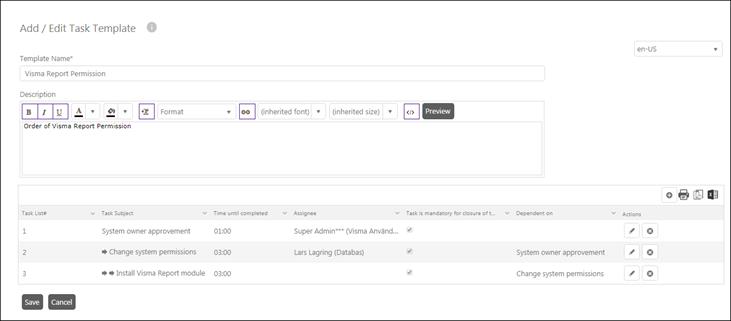
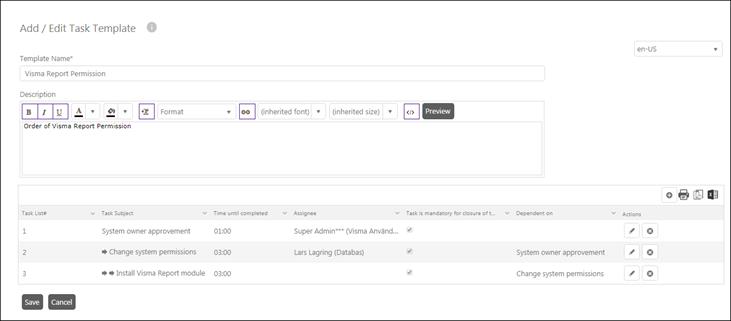
Add/Edit Task Template
The Add/Edit Task Template form contains fields for Name and Description of the Task Template and a list of tasks included. Functions for print and export the list is similar to other lists. Add new record button opens a form to add a new task.
In the upper right corner a language dropdown list is displayed. If you want to save the Task Template in more than one language, input Template Name and Description for first language and click Save button. Then change language in the dropdown list and repeat for next language.
The task list includes the following columns:
•Task List#: Order no of the task. This value is automatically set by the system.
•Task Subject: This column displays the name of the task and arrows to show the depth of the task in the sequence. The depth state the number of levels of task needed to be completed before this task.
•Time until Completed: The time in hours and minutes from the start of the sequence (start time of the first task, this start time is defined when you add the tasks to a ticket). If the task is not completed before this time it is set Overdue.
•Assignee: Default assignee for the task. Could be a specific Agent or a Group. If defined the task will be automatically assigned to this Agent or Group when task is added to a ticket. When you add the task this pre-defined value can be overwritten.
•Task is mandatory for closure of ticket: If this selection is enabled the parent ticket cannot be closed if the task is not completed.
•Dependent on: States which other task this task is dependent to. This task cannot be completed if the dependent task is not completed.
•Actions buttons:
o Edit: Opens a form inline in the list where the values for the task can be edited. The form is the same as used to add a new task (Add/Edit Task). Change values and press Ok to return to the list.
o Delete: This action deletes the task. If other tasks have dependency to the task this dependencies will be deleted too.
Save button saves the Task Template and close the form.
When the task in the Task Template is added to a ticket the first task in the sequence and all tasks not having any dependencies to other task are set to stage New, all task having dependencies to other tasks is set to stage Pending. When first task in sequence is Completed (or Accepted if Approver function is used), next task is automatically set to New, and so on. This will work properly only if you have defined stages for tasks in Entity Editor (Edit Stages). A New stage marked as default, a stage marked as Pending, and the Completed or Accepted stage should be marked as a Close stage.
Note that to get this logic to work adequate, the default Status must be named “New”.
Due dates for tasks are calculated from Start date of the first task considering the Work Scheme for the Assignee.