 , to
open Edit Mode.
, to
open Edit Mode.Restricted Ticket Mode (also called Ticket Simple mode or View mode) is a feature that could be used to minimize the opening time for a ticket. If Restricted Ticket Mode is in use only most common and important data will be displayed, e g basic data for Ticket and Requester, and the Comment stream.
Setting for Restricted Ticket Mode (if it should be used or not) is available in Agent Portal Configuration. See Agent Portal Configuration. Restricted Ticket Mode could be enabled/disabled for agents individually in User Profile settings. If Restricted Ticket Mode is disabled, tickets will always be opened in Edit Mode.
Status can be changed, comments can be added and the
tabs Linked Tickets, Relate Articles or CIs, Worklogs and Call Logs. If
other ticket data should be edited or handled, e g Properties, Tasks or Merged Tickets, you need to select Edit,  , to
open Edit Mode.
, to
open Edit Mode.
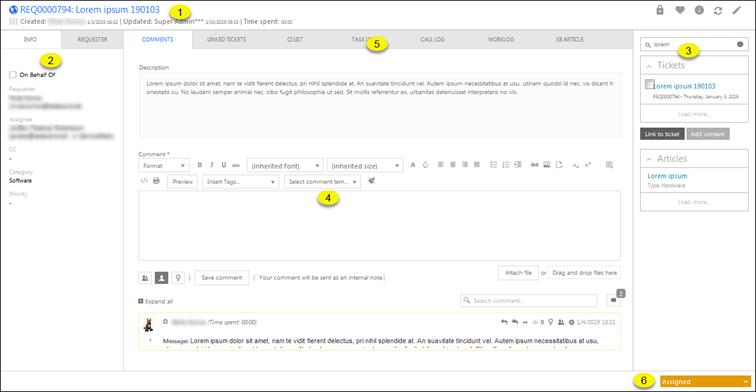
Ticket Restricted Mode
The Restricted Ticket form contains five sections (marked with numbers in the figure):
1. Top header part: Contains Source Icon, Ticket Subject and Id, Priority and time information (Created, Updated, and Time spent). In upper right corner three buttons are available: Lock ticket, Favorite, Info, Refresh and Edit (opens ticket in full Edit Mode).
2. Left panel contains two tabs: Info tab displays main properties of the ticket. The properties could be edited only in Edit Mode. For description of the main properties, see Ticket - Main properties. Requester tab displays information of the Requester of the ticket. For description of Requester information, see Ticket - Main properties.
3. Right panel: Search field for search in tickets and Knowledge base. Below search field the search result is dispalyed. See Knowledge Base and Ticket Search.
4. Comment Tab: Middle part of the form contains the Description of the ticket, field to add comment, the comment stream and Timer fields (if timers are enabled in User Profile). Functions are similar to functions available in the Comment tab in Edit Mode form, see Comments.
5. Other tabs. Here you can select other tabs. Middle part is then changed to show:
6. Footer part: Ticket Status field. Status field is a dropdown where you can select new Status.