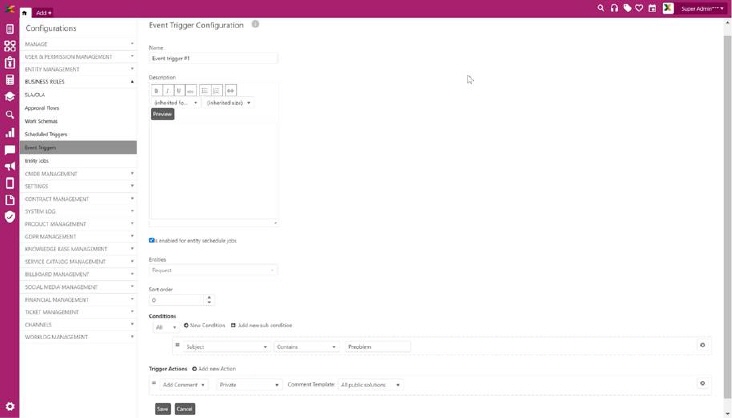
When you click Add new record button or Edit button for an already created trigger, the Event Trigger Configuration page will be displayed:
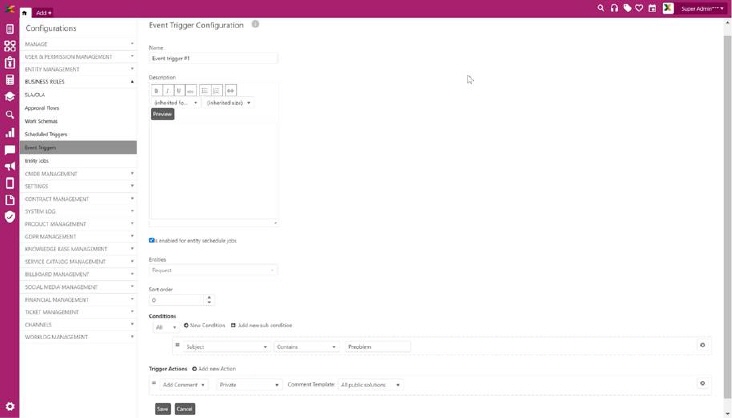
Event Trigger Configuration
Event Trigger Configuration page contains four fields: a dropdown list to select Entity (Ticket Type), numeric text box to define Sort Order, a textbox for Name and an editor for Description.
Clicking the checkbox is enabled for entity scheduled jobs, you allow triggers to be executed within the entity scheduled jobs function. If this option is checked, the trigger will be executed only at the scheduled time within the scheduled jobs function, not according to the standard process (for example, during saving each ticket, deleting ticket, etc.)
Select Ticket type from the dropdown. This dropdown list contains base ticket types. As soon as you select Ticket type, additional fields gets displayed related to the selected type enabling you to add an Event Trigger.
Now, fill out the details in the form. These details contain Name, Description, Sort Order, Entities, Conditions and Trigger Actions. Click Save button to save the trigger. If you want to set condition using date relative parameters, condition value must be in specific format. Look note below for correct condition value format.
All fields and respective functions are similar to the fields described in Scheduled Triggers, see Add Scheduled Trigger.
Note!
@UtcNow – current time in UTC
@Now – current time on server
@Today - start of the day is 00:00 on the server
@UtcToday - start of the day is 00:00 in UTC
y - year
m - month
w - week
d - day
h - hour
min - min
example @Now - 5m10d5h15min
@Now - 24h
@UtcNow - 12h