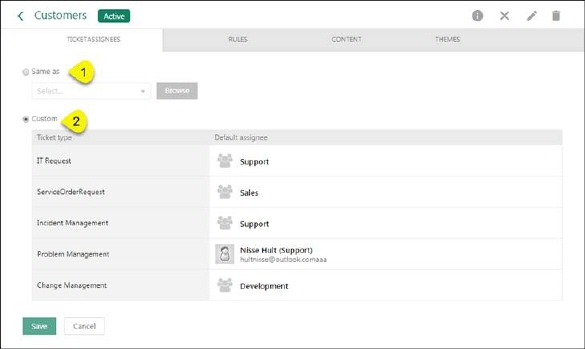
Configurations > Settings> Configuration> SSP configuration
This feature enables you to customize appearance, content and restrictions of NSP Self Service Portal.
SSP configuration section is divided in to two tabs: Logged in for logged-in users and Start page (Not logged in) for anonymous users.
Both tabs show a page containing a list of all respective configurations existing in database. Page also offers possibilities to add new configurations, edit or delete existing and activate/deactivate configurations.
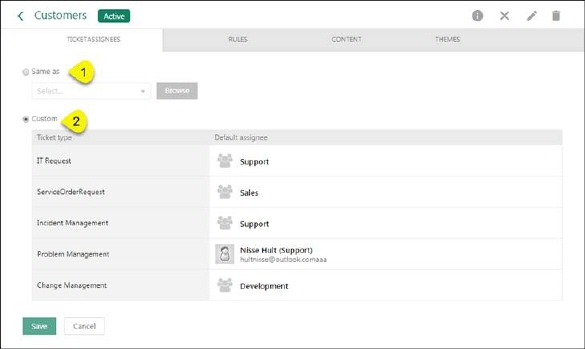
SSP configuration for logged in users
First two columns contains Name and Description of the configuration.
More columns:
Default: This column
contains  for configuration selected as default.
Default configuration cannot be edited or deleted.
for configuration selected as default.
Default configuration cannot be edited or deleted.
Active: This column
contains  if configuration is active (possible
for SSP users to select).
if configuration is active (possible
for SSP users to select).
For logged-in users more than one configuration can be activated at the same time. The first time a user logs in to the Self Service Portal a pop up with a list of all available, active configurations will appear where the user shall select a configuration. Change of configuration can be done in SSP, View Profile section.
For start page, not logged in, anonymous users only one configuration can be activated at the same time. The active configuration will be used when user starts NSP.
This list also contains a dropdown action for each configuration. Standard actions for each configuration are:
•Edit: Used to edit configuration Name and Description.
•Activate/Deactivate: This option is used to activate/deactivate configuration.
•Duplicate: Makes a copy of the configuration. When you click duplicate action a popup will appear, in this you can insert Name (required field) and Description of the new copied configuration. All configuration settings will be copied to new configuration.
•Delete: This option is used to delete configuration.
It is possible to activate/deactivate or delete more configurations at once. Select checkboxes to choose configuration you want to activate/deactivate or delete and click Activate, Deactivate or Delete link just above the table to perform the action on all selected configurations.
NOTE: Only available action for default configuration is Duplicate.
Search feature searches for the keyword in following columns: Name and Description.
Search, filtering and paging functions are similar to other lists in NSP, see section General User Interface.