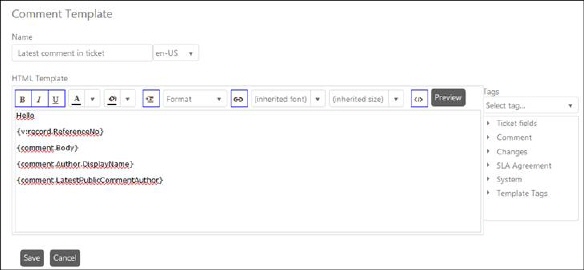
Templates used to define comments which can be used in entity form to enter the generic comments. You can define the generic solutions for entities using these templates. Below figure shows the Comment Template form:
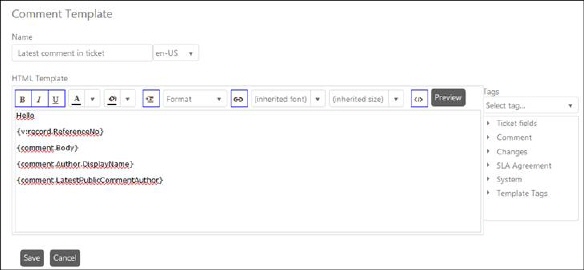
Comment Template
This template contains those fields:
•Name: Enter the unique template name. This field contains two controls: A textbox and a language dropdown list. You first select the language from the dropdown list to create the template in the selected language and then you enter Name and HTML Template text for the selected language. You can create the template for as many different languages as you want by just changing the language in the dropdown list. Only templates which are matching with the default language of the user will be displayed in an entity form.
•Scope: This field defines who could see and use the
template. The field has four options to select: User
Specific, Group, Organization, and System
Wide. If System Wide is selected all Agents will have access to the
template. If one of User Specific, Group or Organization is
selected,  icon is displayed beside the dropdown
list. This button opens a popup displaying users (Agents), groups and organizations respectively. Select
who should have access to the template in checkboxes. Click on Select button to apply, it saves the details and closes
the popup.
icon is displayed beside the dropdown
list. This button opens a popup displaying users (Agents), groups and organizations respectively. Select
who should have access to the template in checkboxes. Click on Select button to apply, it saves the details and closes
the popup.
•HTML template: Enter the text for the comment in the given textbox. You can create different text for different languages by selecting the language in the language dropdown list displayed beside textbox of Name.
•Tags: You can enter tags for dynamic fields in the HTML Template textbox by selecting appropriate entity and code displayed beside the textbox. You can simply drag and drop tag or double click the code to include it in the template along with other text. These fields will be replaced with the actual value when actual notification is sent to the user. The parameters in this field are same as the parameters described in Email Text Template.
You can preview the text by clicking the Preview button.
Click Save button to save the Comment Template.