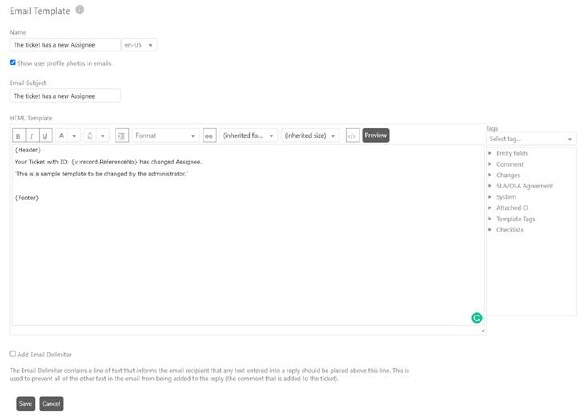
Email Templates are used to create standard format of the email that will be sent from the NSP.
The following figure shows the Email Template form. This form contains the basic fields that are necessary to create the template like Name, HTML Template and Email Delimiter.
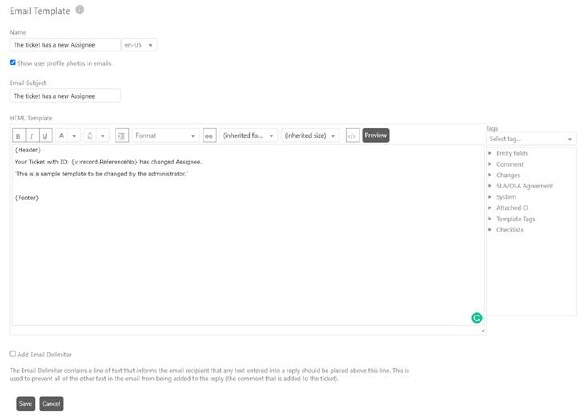
Create Email Template
Fields in Email Template form:
•Name: Enter name of the Email Template. This field contains two controls: textbox and a language dropdown list. You first need to select the language from the dropdown list to create Email Template for that specific language. You can select different languages and then define Name, Email Subject and body text (HTML Template) for the selected language in respective textbox. Repeat the procedure for next language needed, and so on. User will receive the notification in his default language.
•Show user profile photos in emails: Enable this option to include profile picture of the sender in the email.
•Email Subject: Header of the Email.
•HTML Template: This text box is used to define the email body text in HTML format.
•Tags: Consists of a dropdown list for entity selection and a list of available Tags. You can enter Tags for dynamic fields by selecting appropriate entity and tag in the list. You can drag and drop tags or double click the tag to include it in the template along with other text. These tags will be replaced with the actual value when an email is sent to the user. Tags could be included both in Email Subject and in the body text (HTML Template). Tags are grouped according to their types. Following types and respective tags are available in NSP:
o Entity fields: Contains properties of the entity selected in the above dropdown list. If no entity is selected then it displays general entity fields.
o Comment: Contains tags containing information from the ticket comments (including comment author, public/internal solutions and public/internal workarounds).
o Changes: Contains one tag to include List of Latest Changes (history) of an entity.
o SLA/OLA Agreement: Contains three tags: SLA/OLA Waypoint Name, SLA/OLA Waypoint Deadline and SLA/OLA Threshold Color.
o System: Contains tags for Entity Link, Reset Password Link, Create Password Link, Survey Link, Triggers, Now UTC, Day ago UTC, Week ago UTC, Month ago UTC and Year ago UTC.
The Triggers tag is different than the others and described here.
o Attached CI: Contains CI property tags, used for CI linked to the current ticket entity. If more than one CI is linked to the ticket all tags refer first linked CI. It is not possible to refer the other linked CI in the template.
o Template Tags: Contains field codes for System URL, Header, Footer, OTP (one time password uses this tag to send two-factor authentication code) and Authentication Server URL. These fields are dynamic and values can be defined under Template Tags in System tab of Global Configurations.
o Checklist: Contains three tags for including entity checklist. You can include All checklist, First checklist or Last checklist.
•Preview button is also available here which is used to preview the Email text.
•Add Email Delimiter: The email delimiter contains a line of text that informs the email recipient that any text entered into a reply must be above a certain line in the email. Enable this field to include email delimiter in an email. The delimiters are created when you set up the e-mail accounts.
When values in all fields are entered, click Save button to create the Email Template.