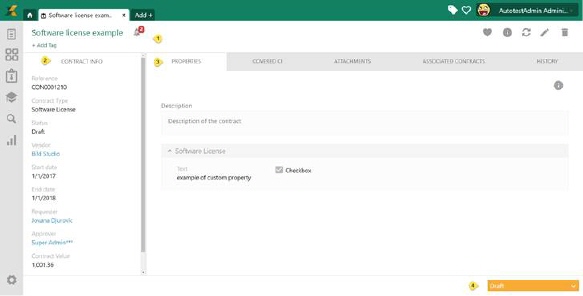
Contract form displays all details of a contract. It contains tabs for Properties, Covered CIs, Attachments, Associated Contracts and History (lifecycle tracking and properties changes history).
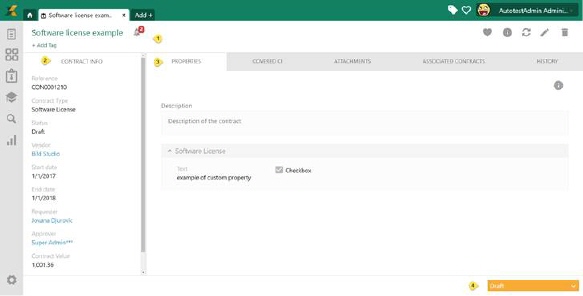
Contract From
Contract Form is divided in four main areas:
•Contract Form header: Contains additional function related to Contract (1), see below.
•Left panel: Contains general Contract properties (2), properties that are common for all Contract types, see below.
•Contract Form Tabs: Additional Contract information separated in groups in a tabbed UI (3), depending on Contract type.
•Contract Form footer: Contains status dropdown (4) which is used to display current Status and for Status changes. If you select status Active (Renewed) a new renewal period is added to the contract (a popup is opened where you are told to confirm the renewal). If contract has Pending Approver status, and contract view is opened by Contract Approver, another two action links will be displayed in footer: Approve and Reject.
Contract Form Header
In the header part (1) you find the Name of Contract and a
symbol, , used to define which Notifications should be activated connected to the Contract.
, used to define which Notifications should be activated connected to the Contract.
Above tabs in right corner are Favorite, Info, Refresh, Edit and Delete buttons. Which offers possibility of refreshing list, editing or deleting Contract.

•SMS template: Send selected SMS text message to selected user information from contract by using a sms text template.
•Create document from template: Creates a document containg data from selected contract using a document template.
•Favorite: Marking Contract as favorite
•Info: More information about list (User Manual)
•Refresh: Refresh list
•Edit: Edit Contract
•Delete: Delete Contract
Left Panel
Left panel (2) of the form contains Id (Reference) and the common Properties of the Contract. All fields are non-editable. When you click fields Vendor, Contract Owner and Contract Approver a popup shows with information about selected property. If properties should be changed you must select Edit in upper right corner.