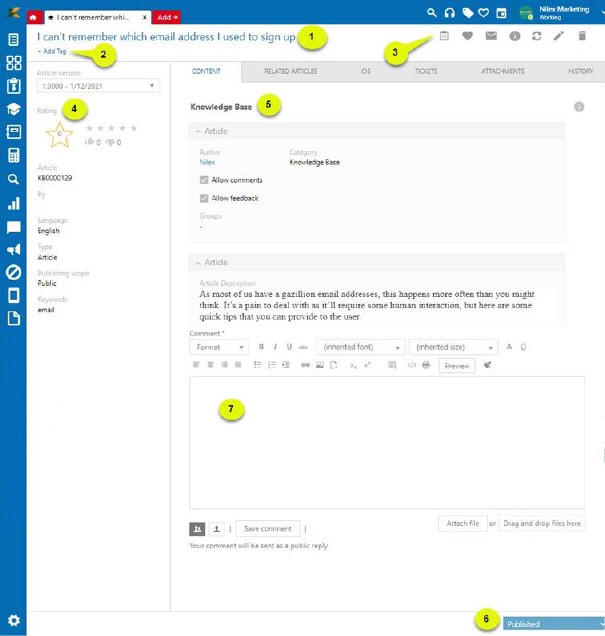
Article Form is a detailed view of an Article. It will contain all properties, comments, associations with other articles, tickets and configuration items, attachments, changes history (lifecycle tracking) and audit history. This view is also used to edit an Article.
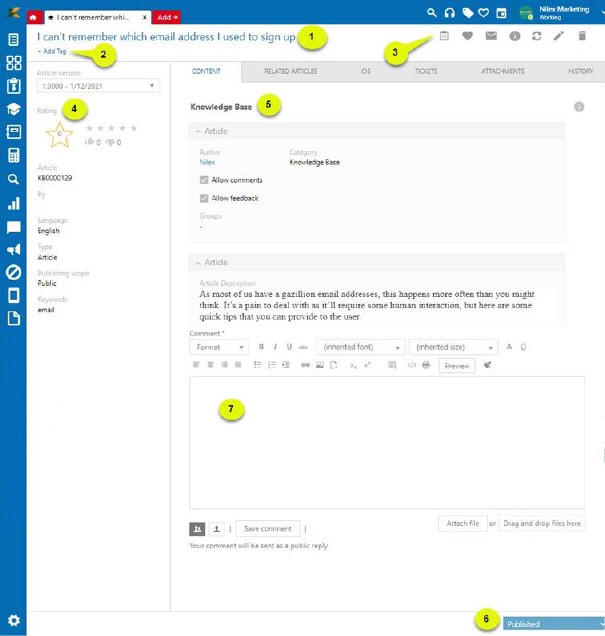
Article Form
The Article form consists of four main areas:
•Article Form Header: Shows Name (1), Tags (2) and Article actions (3)
•Left panel: General Article information, rating and version information, common for all Article Types (4).
•Right panel (5): Article information grouped in a tabbed user interface (8). For detail description of the tabs, see Article Form tabs.
•Article Form Footer (6): Contains the Status dropdown, used to change Article Status.
In upper right corner of article form are Document templates, Favorite, Mail, Info, Refresh, Edit and Delete buttons.

•SMS template: Send selected SMS text message to selected user information from selected article by using a sms text template.
•Document template: Export information from selected article to a document by using a document template.
•Favorite: Mark/unmark Article as Favorite.
•Email Message: Send Article via email. A popup is opened where you can enter recipients and add a message text. You can select Groups as recipient, mail will then be sent to all members of the groups, or you can select recipients individually (or a combination of groups and users). All recipients is set as BCC, this means that a single person that receive the email never can see which the other recipients are.
•Info: Help information about Article form.
•Refresh: Refresh Article form.
•Edit: Edit Article.
•Delete: Delete Article. If article has attachments, or link to other article, CI or ticket it is not permitted to delete it.
Depending on Article status, Article Form has different possibilities. Actions and tabs have different behavior, and different options and functionalities are enabled.
|
Status/Options |
Favorite |
Email Message |
Info |
Refresh |
Edit |
Delete |
|
Draft |
Enable |
Enable |
Enable |
Enable |
Enable |
Enable |
|
Pending Approval |
Enable |
Enable |
Enable |
Enable |
Disable |
Disable |
|
Published |
Enable |
Enable |
Enable |
Enable |
Enable |
Enable |
|
Archived |
Disable |
Disable |
Enable |
Enable |
Disable |
Enable |
|
Status/Options |
Comments |
Associated Articles |
Configuration items |
Tickets |
Attachments |
History |
|
Draft |
Disable |
Disable |
Disable |
Disable |
Enable |
Enable |
|
Pending Approval |
Disable |
Disable |
Disable |
Disable |
Disable |
Enable |
|
Published |
Enable |
Enable |
Enable |
Enable |
Enable |
Enable |
|
Archived |
Disable |
Disable |
Disable |
Disable |
Disable |
Enable |
When Tab functionality is not available in current
article status, Tab is ‘locked’ and marked with this icon .
.
Left panel of the form (4) contains general information of Article. All fields are shown in panel is non-editable.
•Article version: Shows version number and date when version was created. The field is a dropdown and you can switch between available article versions. Versioning functionality is explained in detail in section Article versioning.
•Rating: This functionality contains three parts.
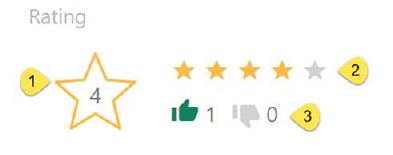
1. Average rating of an article.
2. Rating is a way to provide user to rate given KB Article. Five star (points) rating system is used. Click star 1-5 to rate the article.
3. Is It Helpful is a flag user can set if they find the KB Article helpful. Click one of the symbols to set helpful or not helpful.
Those functionalities are editable only in Published status, provided that Allow feedback checkbox is enabled for the article.
NOTE: User who create an article, respectively, article author cannot rate article.
•Article ID: An auto generate, non-editable and unique field to identify the article.
•By: This field shows user who created Article. When you click user name, a popup shows information about Article author.