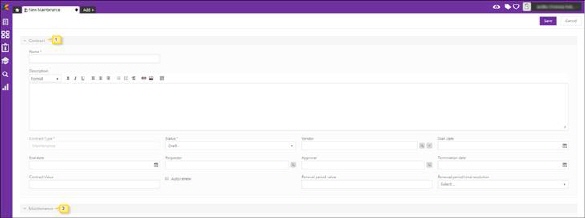
New Contract can be added in two ways.
•First way is in Contract List, the button Add Contract above the list. Name on button is changed based on selected Contract type in the left panel. If a Contract type is selected the form for this type is opened, otherwise you have to select Contract type from the list of default and custom types in a popup.
•Button Add+ in Dashboard and choose Contract from dropdown list. First step is to select Contract type in a popup.
Click a Contract type, then a form is opened, containing related properties. In this example a contract of type Maintenance is selected.
Same form is used to Edit an existing contract.
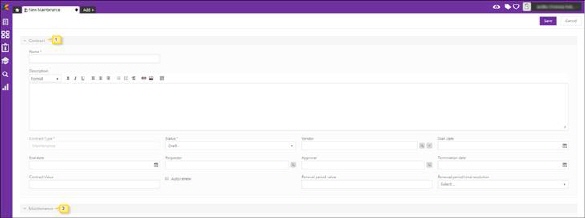
Add new Contract
1. Contract: List of default properties that each Contract has (which are same for all Contract types). Name, Type and Status are mandatory fields. Type is generated value from the chosen type, and can’t be edited in the form.
2. Maintenance: Containing fields for custom defined properties defined specific for the selected Contract Type.
This is an example of adding a new Contract. Other Contract types contain other custom properties, but all default properties are always the same.
|
Field |
Description |
|
Name |
Text field. Insert name of Contract. |
|
Description |
Contract description. |
|
Type |
Contract type. Generated value from selected type and can’t be edited. |
|
Status |
Dropdown field. Choose from statuses defined in contract lifecycle. When you create a new contract, Draft is normally only available initial Status. |
|
Vendor |
Auto-complete field, also contains browse form for
ease of reference. Click on Vendor field
contains add button in case you need to add new Vendor in database. Click |
|
Start Date |
Date type field. Choose date from dropdown calendar. Date from which contract should be valid. |
|
End Date |
Date type field. Choose date from dropdown calendar. Date when contract shall be expired or date when contract shall be renewed. You can leave the End Date empty, then will Contract remain active until it is manually terminated. If Auto renew is enabled contract is automatically renewed and End Date is moved forward the defined renewal period. |
|
Contract Owner |
Auto-complete field, also contains browse form for
ease of reference. Click |
|
Contract Approver |
Auto-complete field, also contains browse form for
ease of reference. Click |
|
Contract value |
Insert contract value. |
|
Customer Account |
Select account to be charged. Auto-complete field,
also contains browse form for ease of reference. Click |
|
Termination date |
Date type field, used to automatically terminate the contract on a specified date in future. Define this date when you have agreed with other part that the contract should be terminated a specified date. System will automatically set contract to Terminated status on this date if it is not empty. Choose date from dropdown calendar. |
|
Auto renew |
Checkbox. If this checkbox is enabled the contract is automatically renewed on End Date. The renewal time period is defined by Renewal period value and Renewal period time resolution. |
|
Renewal period value |
Number. Defines the Renewal period together with Renewal period time resolution. |
|
Renewal period time resolution |
Dropdown. Select one of Minutes, Hours, Days, Month or Years. Defines together with Renewal period value the renewal period. |
|
Requested from Organization |
Dropdown. Select one of existing organizations. Used to define organization that request the contract if other organization administrates it, e g an organization handles contract for its parent organization. |
List of default properties for each type is displayed in Default properties for all Contract types.
For description of Contract lifecycle and automatic actions and Status changes made by the system, see Contract Management - Terms and concept.