Worklogs tab on Ticket Detail
page has at the top a dropdown filter to select Worklog Type, and a  menu containing Export option. Her you can export the list of
worklogs to PDF or Excel.
menu containing Export option. Her you can export the list of
worklogs to PDF or Excel.
Below is a list of worklogs connected to the current ticket, optionally filtered per Type. For each worklog agent Name and Email, Worklog Type, Time spent, Total Cost, indication for Invoiceable is shown.
Options menu  of each worklog has options to
View, Edit and
Revoke. If worklog is already invoiced only
View is shown in the menu. If worklog is
revoked the menu contains only Revoking
reason.
of each worklog has options to
View, Edit and
Revoke. If worklog is already invoiced only
View is shown in the menu. If worklog is
revoked the menu contains only Revoking
reason.
View option shows a
header containing worklog reference no. Header also contains  menu with options Refresh and Edit.
menu with options Refresh and Edit.
Below header there are two tabs, Properties and Other costs.
In Properties tab you can read worklog basic properties. The form is divided in sections that can be expanded/collapsed separately. The Worklog Type defines which section shall be displayed.
Other costs tab is similarly divided in list sections that can be expanded/collapsed separately. Here you find the Additional charges and Spare parts lists.
Edit option opens same form as used to Add Worklog, see below.
Button  opens form for add new
worklog.
opens form for add new
worklog.
First step is to select Worklog Type. Available types are shown in dropdown. When you select type is the corresponding form opened. This form has three tabs, Properties, Additional charges and Spare parts.
In Properties tab you shall enter worklog data. Some fields are pre-filled, but it is possible to edit them. Tap each row in the form to open the particular field for input. Input field can have different behavior due to type of field, e.g. select from a list of users, priorities or categories, checkbox, input a number, input text, a text value, etc. Mandatory fields is marked with a star (*).
Continue to Additional
charges and Spare parts Tabs. On each
tab there is a  button
showing available items to add. Tap an item to open input form. For each
item you can edit pre-filled data, e g unit price or VAT and enter Quantity. Tap
button
showing available items to add. Tap an item to open input form. For each
item you can edit pre-filled data, e g unit price or VAT and enter Quantity. Tap  in upper right corner to save
each item.
in upper right corner to save
each item.
Finally tap check link  in upper right corner to create
and the save the worklog.
in upper right corner to create
and the save the worklog.
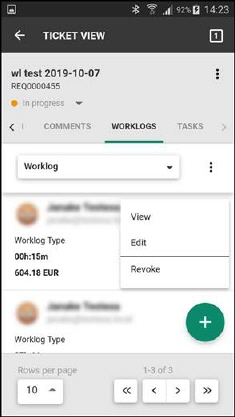
Ticket details page - Worklogs Tab