Self Service Portal includes a Knowledge Base, containing Articles related to common queries and problems.
Knowledge Base feature enables handling of any kind of information needed the problem solving and knowledge sharing for the application users.
You can search the Knowledge Base on Home page or go directly on Knowledge Base page of Self Service Portal.
Below figure shows Home page of Self Service Portal:
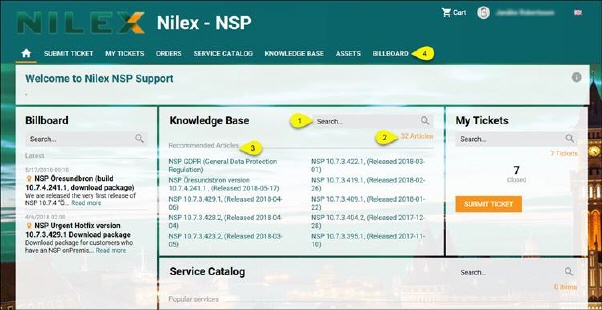
NSP Self Service Portal
The page contains search box, number of all articles in knowledge base and recommended articles. When you enter any search keyword in the search box (1), NSP search the knowledge base for the entered keyword and display the result on the Knowledge Base page (4). Search box here comes with the autocomplete feature. System searches for the keyword in following columns: title, category, type, id, and keywords. Just below the search box is a number of articles (2) in Knowledge base.
Recommended articles show a list of articles which are best rated.
If you want to see list of all knowledge base articles go to Knowledge Base page (4).
After clicking on Knowledge Base page in main menu, there will be shown Article List.
Below figure shows Knowledge Base page of Self Service Portal:
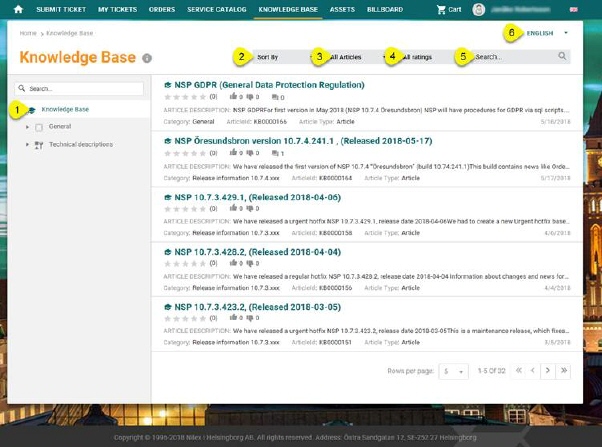
Knowledge base
Article List form is broken down in two main areas:
•Left Panel – Panel contains lists of all Article Categories
•List of Articles. The list could be filtered based on selected Article Categories or performed search.
Panel on the left side is used for selecting Article categories. After choosing Article category list is filtered due to selected category (and it´s sub-category).
Article list contains one sorter and three filters.
•You can use sorter Sort By (2) to sort articles by Usefulness (Most useful/Least useful), Date (Newest/ Oldest), Rating (Best rated/Worst rated) or number of views ( least viewed/ most viewed).
•All Article filter (3) is used to filter articles by type.
•All Rating filter (4) is used to filter articles by rating.
•Language filter (6) is used to filter articles by language. By default this filter is set on current user language.
Search feature in this section allows you to search any Article from the list. You enter keyword related to the Article that you want to find. System searches for the keyword in following columns: title, category, type, id and keywords.
The list also facilitates a paging functionality to browse the items page by page. Paging option is available at the bottom of the list. It contains buttons to browse to First page, Previous page, Next page and Last page. You can select the number of rows to display per page (5, 10, 15 or 20). Total number of rows and which rows are displayed at the moment is shown on the row.