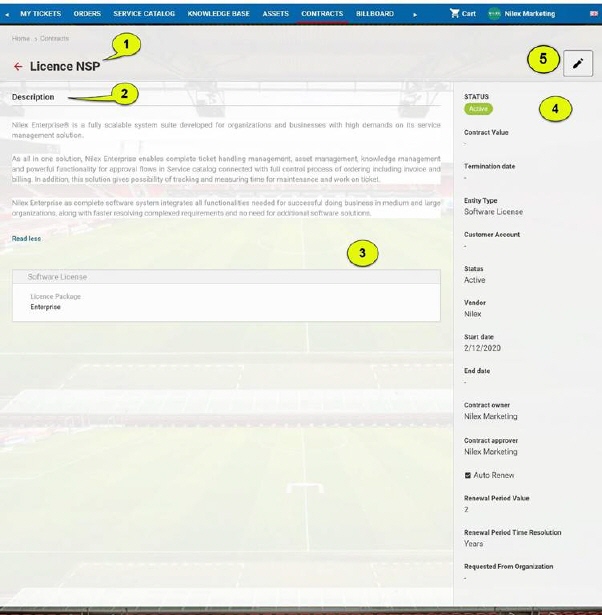
After clicking Contracts in main menu, there will be shown list of all contracts connected with the logged user. User is registered either as Contract Owner or Contract Approver of the contracts in the list.
Below figure shows My Contracts page on Self Service Portal:
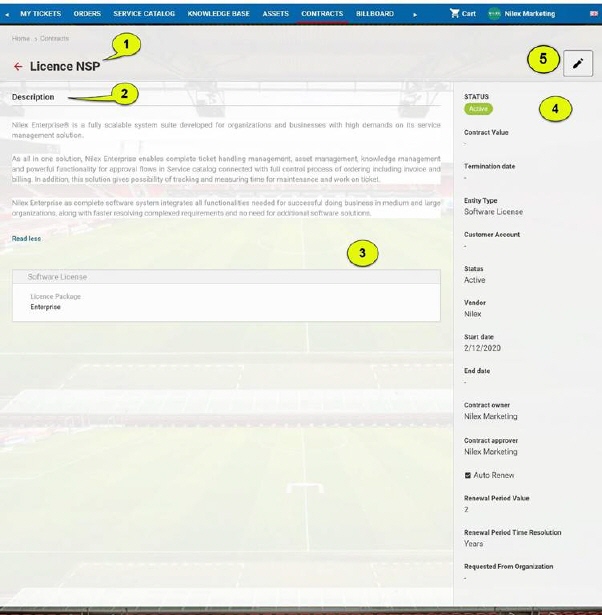
My Contracts
My contracts list form is broken down in two main areas:
•Left Panel: Panel contains list of all Contract types (1). Panel on the left side is used for selecting type. After choosing type, the list is filtered to show only contracts of the selected type (and it´s sub-types).
•List of contracts: The list could be filtered based on selected Contract Type or performed search.
Button 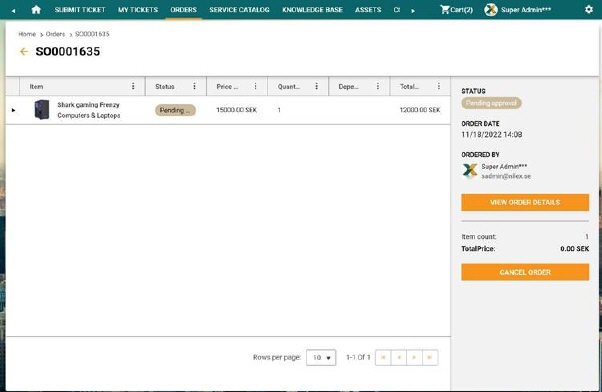 in front of the title opens a dropdown
where you can select different lists (contract filters). The menu contains:
in front of the title opens a dropdown
where you can select different lists (contract filters). The menu contains:
•My Contracts: This list is shown as default when you enter Contracts initially. The list contains all contracts connected with the logged user, where the user is registered as Contract Owner.
•Contracts approved by me: The list contains all contracts connected with the logged user, where the user is registered as Contract Approver.
Each row in the list is a contract that at least includes: Id, Name, Type, Status, Vendor.
Search feature (2) allows you to search contracts from the list. You enter keyword related to the contract that you want to find. System searches for the keyword in following columns: Id, Name, Type, Status, Vendor.
Paging function available is similar to other lists in NSP.
Note: This function is by default available on Self Service Portal. If you don’t want the contracts to be visible on the SSP, you can adjust the permissions within the Roles and permissions section.