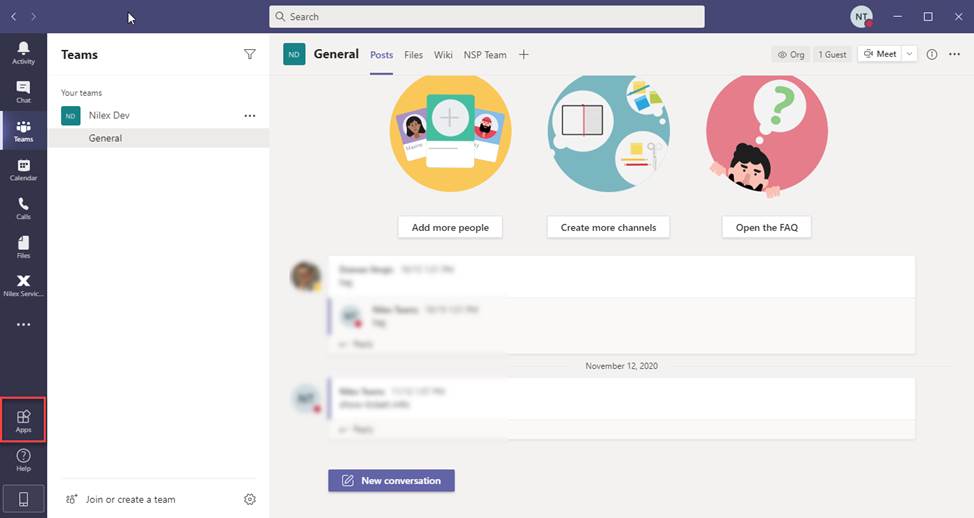
After all these settings you need to go to the Microsoft Teams application to install NSP application.
Log in with your Microsoft teams account and go to Apps menu item in the left menu.
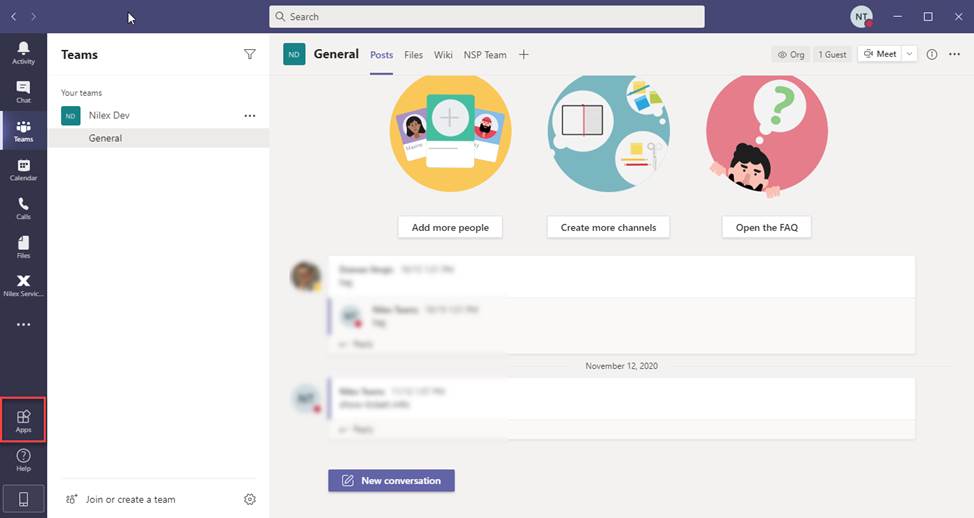
Microsoft Teams – Apps
Search for Nilex Service Platform and click on it.
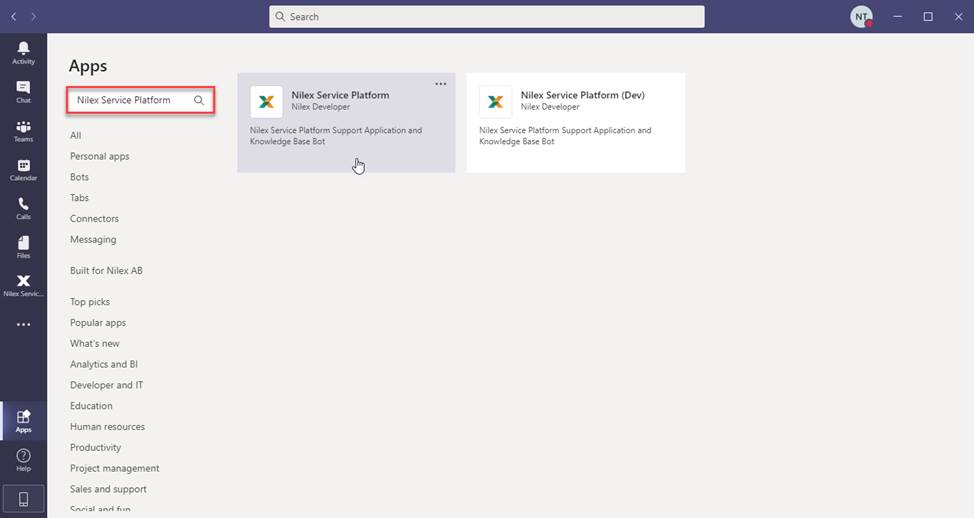
Microsoft Teams – Apps – Search for Nilex Service Platform
From Add dropdown choose Add to team to configure integration.
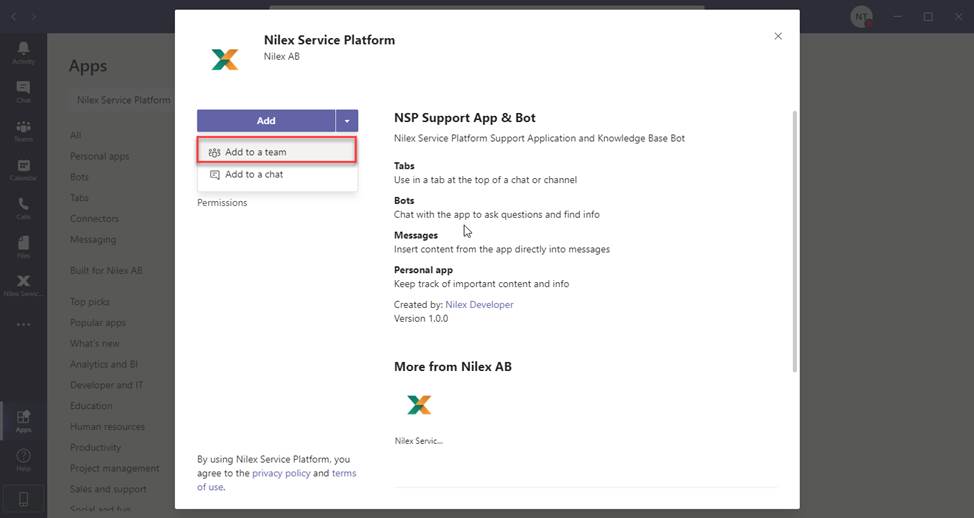
Microsoft Teams - Add application to team
Here type a team or channel name and click on Set up:
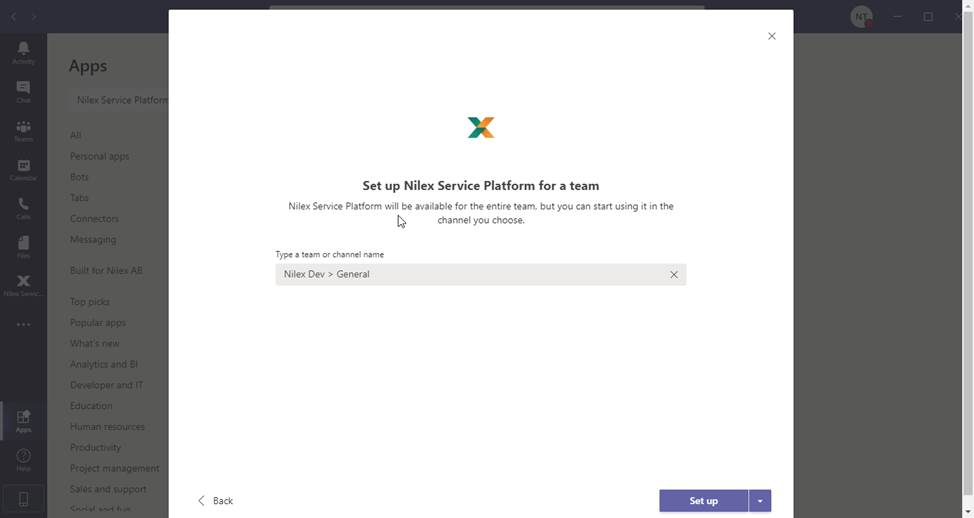
Microsoft Teams – Choose time or channel for this application
Here you need to configure Nilex Service Platform application:
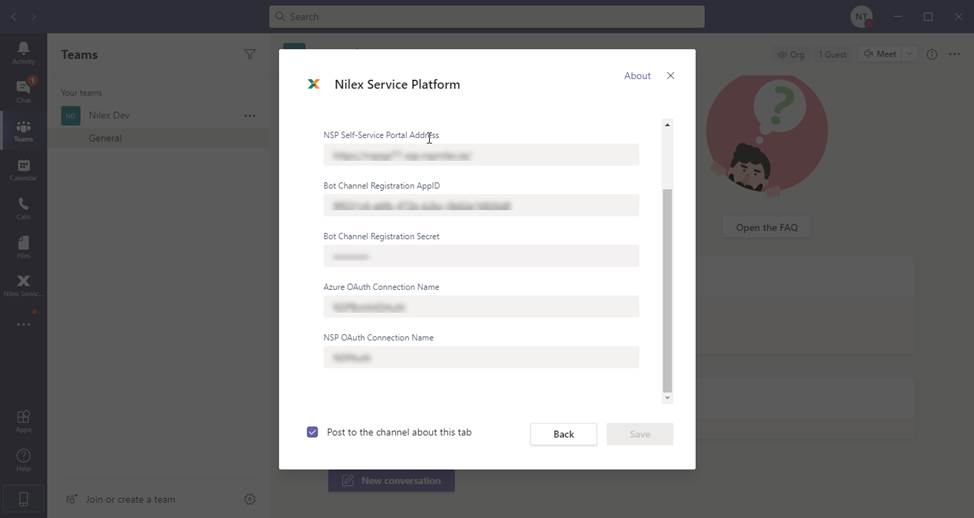
Microsoft Teams – Configure application
•NSP Self-Service Portal Address – insert NSP Self Service Portal URL
•Bot Channel Registration AppID – insert Microsoft App ID (how to find this value is explained in this section)
•Bot Channel Registration Secret – insert Bot Channel registration Client Secret (how to find this value is explained in this section)
•Azure OAuth Connection Name – insert Bot connection name Secret (how to find this value is explained in this section)
•NSP OAuth Connection Name – insert Chat connection name (how to find this value is explained in this section)
After you have set all this up, you can use Microsoft Teams integration with NSP!