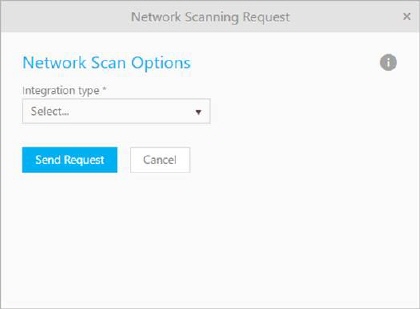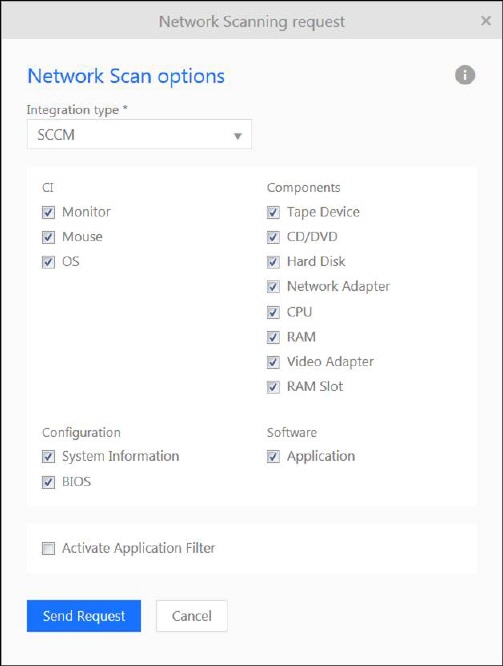Network Scanning
The function for network scanning is found at the top of
the Agent portal CMDB functions CI LIST BY TYPE.
Click on the Scan link
CMDB Integration scans the corporate network for all
network devices and saves the information about their properties. Currently
version allows integration with Network Scanning
(referred to as NNS), CapaInstaller and System Center Configuration Manager
(referred to as SCCM).
Integration process is same for all sources, only
different between sources integration are properties which can be imported.
Lists of properties depends of source database. Taking into account that the
integration process for NNS, Capainstaller or SCCM are the same, this manual
will only explain the process for NNS integration.
Note! Running a network scan consumes both time and server
capacity. Try to make the scans when it disturbs the ordinary operation as
little as possible.
NNS properties
are divided in four groups:
1. CI
Ø Monitor
Ø Mouse
Ø OS
Ø Printer
2. Components
Ø Tape Device
Ø CD/DVD
Ø Hard Disk
Ø Network Adapter
Ø CPU
Ø RAM
Ø Video Adapter
Ø RAM Slot
3. Configuration
Ø System Information
Ø User Login
Ø User
Ø BIOS
4. Software
Ø Application
CapaInstaller
properties are divided in four groups:
1. CI
Ø Monitor
Ø Mouse
Ø OS
2. Components
Ø CD/DVD
Ø Hard Disk
Ø Network Adapter
Ø CPU
Ø RAM
Ø Video Adapter
3. Configuration
Ø System Information
Ø BIOS
4. Software
Ø Application
SCCM properties
are divided in four groups:
5. CI
Ø Monitor
Ø Mouse
Ø OS
6. Components
Ø Tape Device
Ø CD/DVD
Ø Hard Disk
Ø Network Adapter
Ø CPU
Ø RAM
Ø Video Adapter
Ø RAM Slot
7. Configuration
Ø System Information
Ø BIOS
8. Software
Ø Application
Importing from NNS to CMDB
Note!
Running a network scan consumes both time and server capacity. Try to make the
scans when it disturbs the ordinary operation as little as possible.
Tip!
Use the schedule functionality and execute scans off office hours.
To import data from NNS to CMDB, follow these steps:
Nilex Network Scanning
- STEP 1
Go to CMDB > CI List by
Type. Above the table, there is a button Scan for
Changes. If already performed scanning has detected changes is the link
Scan for Changes replaced by NNS Changes
Detected, see step 3 below.
Click the Scan for Changes
button and the following form will appear:
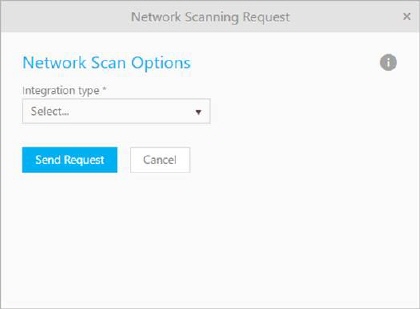
Network Scanning Request
Choose Integration type (NNS, CapaInstaller or SCCM)
from Integration type dropdown field,
and then click on Send Request button.
Nilex Network Scanning
- STEP 2
On the next form you choose what information you want to
scan for.
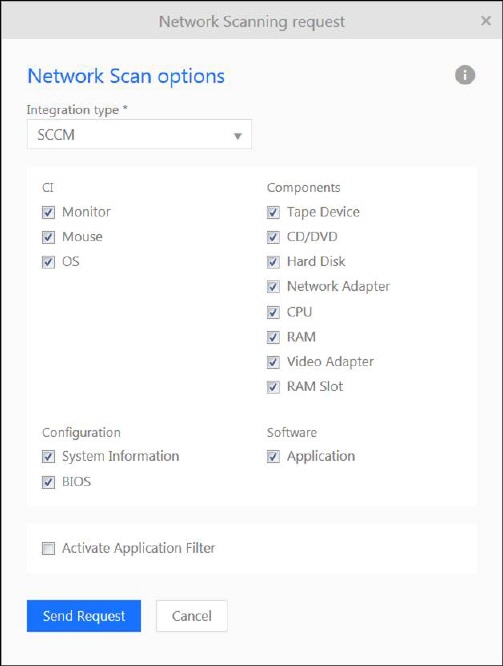
Network Scan Options
Button Activate Application
Filter opens a text box where you can enter a filter (Json code) for the
scanning. First part filter which Computers shall
be included in the scan, second part filter which applications (Softwares) shall be included. Filter is applicable for
Computers and Softwares only.
Read more about filters and see examples here.
After choosing, click button Send
Request to start scanning process.
A progress bar will appear, notifying you about the scan
progress. Depending on the NNS database size, this process might take a few
minutes.
When finished, you will get a notification which will
require you to click OK.