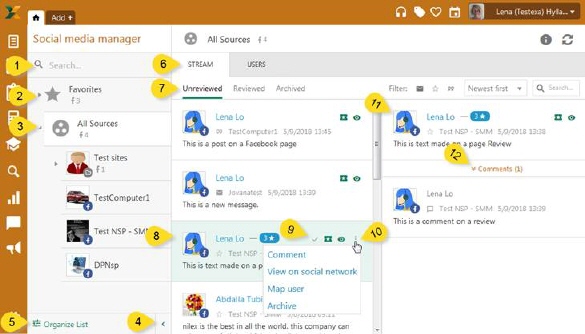
In the Stream tab you get an overview of incoming information from your social media source. Here you can see what needs your attention. From here you can:
•Keep tabs on all stream items
•Get indications if anything changes in you flows
•Create Tickets with stream item information
•Handle Social media communication from within NSP.
•Map Social media user to NSP user
In the Users tab you find a list of all Social network users that have been active on synchronized sources. Besides handling mapping to NSP user accounts you can also view statistics on their activities.
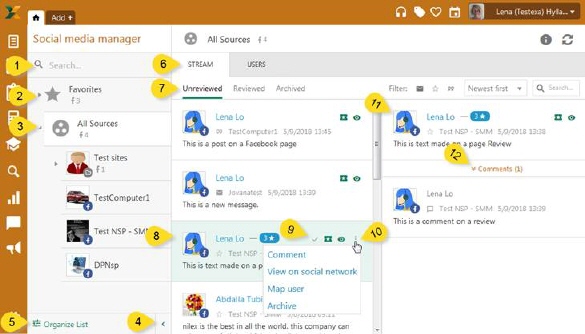
Social media manager – Left panel
1. Search box for ease of reference. You can search sources and groups by their name.
2. Favorites: list of Favorites social network sources.
3. All sources: list of all active sources organized by groups. Each group consists of:
a. Group or Source image – The group image is added on creation of group and the Source image is normally extracted from Social media setting, as the Facebook user image.
b. Group or Source type icon (2) – Group icon is always a folder and source icon reflexes the type of source
c. Group or Source name (3)
d. Source counter (4) - how many sources reside within the group.
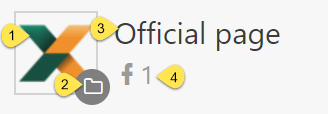
SMM – Group
4. Using this button you can collapsed/expand Left panel.
5. Organize list - Add new groups and reordering list and decide which source are to be favorites.
6. Stream – A tab showing all social media objects retrieved to NSP sorted in subtabs.
7. Status tabs: Stream objects with different status are shown in each list. Filter on object type and/or in different order. Search in the text content of the object or the Source name.
a. Unreviewed – The list of new social network items.
b. Reviewed – Object that manually have been marked as reviewed or put in this list because a system setting automatically directly creates Tickets.
c. Archived - The items can be archived automatically due to a system setting or by clicking Achieve in the post drop-down menu.
8. Preview an object: In this case it is a
non-reviewed Facebook review with one comment (12). The icon in front of the
source name indicates what type of object it is:
Post , Message
, Message , Comment
, Comment  Review
Review 
9. Function icons. By clicking on an icon you can:
a.  Mark as reviewed /
Marked as unreview – Moves the item between the Reviewed list and the Unreviewed.
Mark as reviewed /
Marked as unreview – Moves the item between the Reviewed list and the Unreviewed.
b.
 Create ticket - Use this option to create ticket from the social
network item.
Create ticket - Use this option to create ticket from the social
network item.
c.  Watch for changes /
Unwatch changes – If whatch is enable the icon turns green and an
orange indicator shows with a number of how many change have been made since the
last review.
Watch for changes /
Unwatch changes – If whatch is enable the icon turns green and an
orange indicator shows with a number of how many change have been made since the
last review.
10. Drop-down menu with:
a. Reply / Comment – Replay to a Message or create a Comment on a Post or Review directly without leaving NSP.
b. View on social network – Open item in question on social network.
c. Map user – Open dialog that lets you map social network user of the item contributor with NSP user. In opened window choose desired NSP user (agent/end user) and click OK.
d. Archive/Unarchive – In the lists Unreviewed and Reviewed you can mark social network item as archived. This moves it to the Archived list where the option changes to Unarchive.
11. Marked object (8): In this case a review with one comment.
12. Show/Hide comments/messages.