
Clicking on the CTI icon in the upper right corner of the Agent interface will open a page with two tabs. One showing all call logs and the other Profiles for all users in the system, Agents as well as End Users.

CTI icon link
In these tabs you perform operations such as:
•View call log information
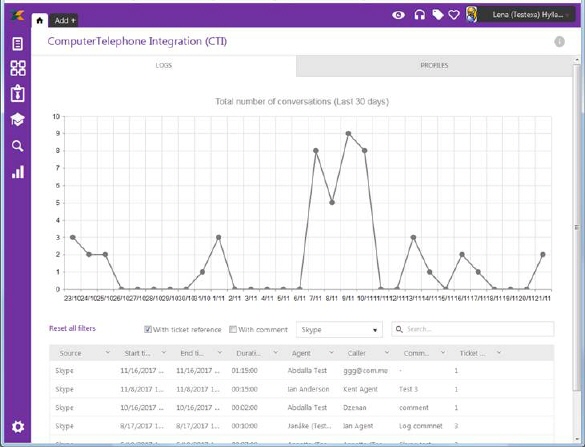
CT Integration
The graph shows of the number of calls per day the last thirty days. Clicking any of the points in the graph will filter the log list to show only logs for that date. Also when you mouse over that point, a small label displays, showing total number of logs that date.
Above the list there are three filters:
•With ticket reference is using to filter logs with/without ticket reference
•With comment is using to filter logs with/without comment
•All sources is using to filter announcement by log source (Default, Lync and Skype). Free version of Skype only works up until Skype version 7.40. Newer versions are built not to allow integration.
After filtering, click Reset all filters to show the complete list of call logs.
This list also contains a dropdown action for each log. Standard actions for each Log are:
•Link ticket
•View - Log View is detailed view of log that contains of two tabs: Details and Linked tickets. Details tab contains all log general information and Linked Tickets tab contains list of all ticked linked to log and offer possibility to link other tickets.
•Delete - action is used to delete log from NSP system.
Click on the each log row opens user Call history view.
Filtering, search and paging functions are similar to other lists in NSP, see section General User Interface.
The system searches for the keyword in the columns Source and Comment.