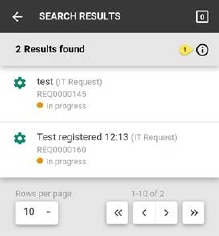Tap on the Search Ticket menu item in the Tickets Main page will open the Search Ticket screen.
Search will be performed on Subject field of tickets. You should enter text to search, and/or select additional search criteria (filters) if needed. Search can be filtered by the following properties:
•Ticket Type (tap the row, select a Type in the list).
•Status (tap the row, select a Status in the list).
•Requester (tap the row, start typing the name of Requester, a list is shown with names covered by the search, select a Requester in the list).
•Assignee (tap the row, select a Group or a single Assignee in the list).
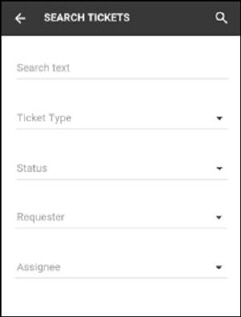
Search tickets
 in the top right corner, search of
Tickets will start. After response from the system search result (ticket list)
is displayed:
in the top right corner, search of
Tickets will start. After response from the system search result (ticket list)
is displayed: