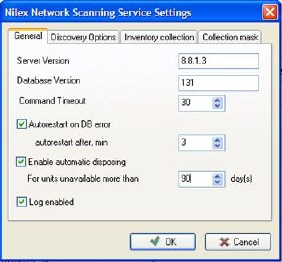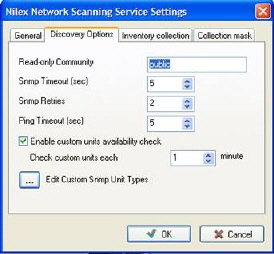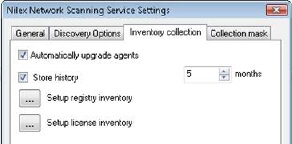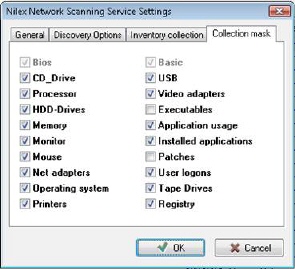System settings for the NNS service are behind button
Nilex Network Scanning Service settings in the
panel menu.
NNS Tab General
|
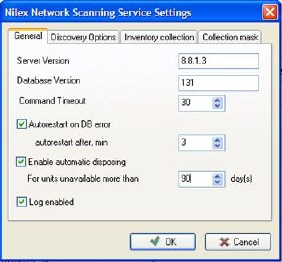
Figure 12 – General settings |
Command timeout decides the period of time
NNS service will wait for agent response.
High Command timeout
is needed for search in the large database tables, e.g. application usage
table
Autorestart on DB error should be enabled
since if database connection is broken, NNS Service will shut down. Thus
it will automatically try to restore itself when database connection can
be established.
|
Enable automatic disposing means that it is
possible to set that if a network unit has been unavailable for a number of
days, it will be automatically moved to a separate list of disposed units. If
the computer once more becomes active after being set disposed it will move back to the main list. Disposed
units are not imported into the NSP Inventory database.
Log Enabled activates log
for the service. Log file NilexNetworkScanningServiceApp.exe.log is in
folder C:\Documents and Settings\All Users\Application Data\Nilex Network
Scanning\Network Map Server.
NNS Tab Discovery Options
|
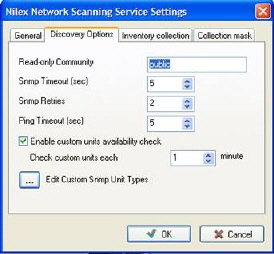
Figure 13-Discovery Options |
• Read-only Community determines how to look
up SNMP information from custom network units. The standardized default
string identifier is “public”.
• SNMP Timeout is the amount of seconds before a
unanswered SNMP call is interrupted.
• SNMP Retries is the amount of tries
• Ping Timeout is seconds to wait for a ping
answer.
• Enable custom units availability check decides
whether NNS Service should check if custom units are online (non-computers).
|
• Edit Custom SNMP Unit Types opens a dialog for
administration of SNMP units.
NNS Tab Inventory Collection
|
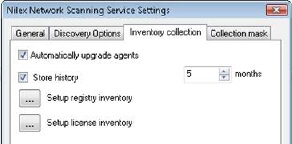
Figure 9-Inventory Collection |
• Automatically upgrade agents – allow agents to be
upgraded automatically as soon as they get online
• Store history [ ] months set how long history data
will be stored. This setting applies for Application Usage – history of programs started
and User Logons – history of logged on users on the computer.
|
Note that application usage tables
can be large depending on for how many months data is stored and how many units
there are in your network. A large application usage table can slow down the SQL
server. If this is so it is recommended to keep down the amount of data with
Exclude rules. For example you can decide
which application usage you want to monitor and save only data for these.
• Setup registry inventory – settings for collect from
register.
• Setup license inventory – settings for collect of
license keys from the register.
Tab Collection Mask
|
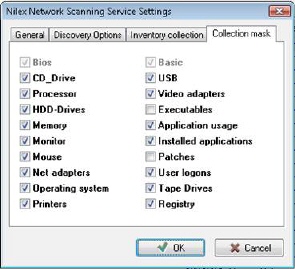
Figure 14 – Collection mask |
Here is yet another way to limit the collecting
data. The difference in limiting the collection between collection mask
from filtering is that in Collection Mask you state what to be
collected by the agent, whereas in filtering you state what not to be
saved.
A technical description of what client information
is gathered by the agent is listed in Appendix: NNS Collection
mask properties.
Collect of executable files makes collect time 30-60
seconds longer |