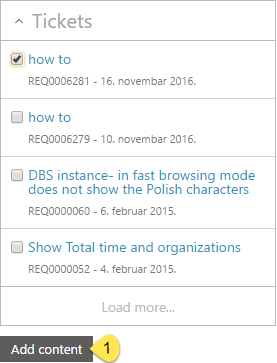
The Ticket search result could be used when you add or edit a ticket and ticket detail page is opened. The ticket Description content could be added to the new ticket and tickets could be linked.
Search for keyword is performed in fields: Subject and Description.
New ticket
When ticket form is loaded (add new ticket) and search automation is enabled, a list containing search result from Tickets is displayed below the search box as soon as you type in the Subject field. Following figure shows an example of search result Tickets:
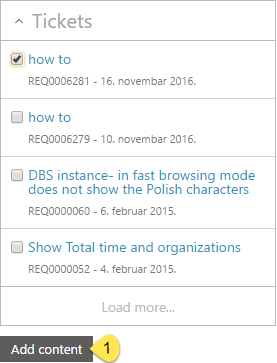
Ticket search result – new ticket
Each item in the list contains a checkbox, ticket Subject and Updated date (when ticket was last updated).
If you mouse over an item a popup containing Subject and Description of the ticket is displayed. Clicking an item opens ticket detail page.
When you check an item´s checkbox in the list, Add content (1) is activated. Clicking this button inserts ticket description to Description content of the new ticket. Note that only one ticket could be selected at the same time to get the copy of description to work.
Clicking Load more... button more tickets matching the search will be loaded to the list.
Existing ticket
When ticket form is loaded (editing an existing ticket) a list containing Tickets is displayed below the search box as soon as you type in search box. This options are allowed both in Restricted Mode (Simple mode) and Edit Mode (Advanced mode). Following figure shows an example of search result Tickets:
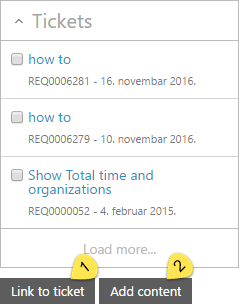
Ticket search result – existing ticket
Each item in the list contains a checkbox, ticket Subject and Updated date.
If you mouse over an item a popup containing Subject and Description of the ticket is displayed. Clicking an item opens ticket detail page.
Two options are enabled: Link to ticket and Add content.
Clicking Link to ticket inserts a link (NSP function Linked Tickets) between tickets. You can see all linked tickets in ticket Edit mode tab Linked Tickets.
Clicking Add content button inserts ticket description to Comment of the ticket. Note that only one ticket could be selected at the same time to get the copy of description to work.
Clicking Load more... button more ticket will be loaded to the list.