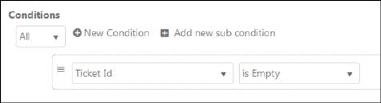
This tag inserts a HTML link into your mail template. When the recipient clicks it, the trigger that you have connected is run. This manipulates the Entity that is the origin of the Notification that has been sent. An example is a links that by clicking it, the recipient accepts a change.
Start by creating the Event trigger.
There are some things you need to take in considerations when doing this:
•Create a Condition that ensures that the trigger is run only when triggered from mail (not under normal circumstances). This should be an “impossible” condition for the Entity at hand. The following picture includes such a Condition for a Ticket:
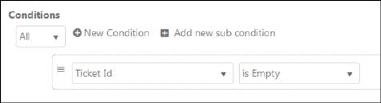
•If you input multiple Trigger links in one template where the user is to choose from exclusionary options (example: Accept/Reject), you may want to ensure that only one of the triggers is executed. This is done using trigger scripts.
Note: The system checks so clicking the same link multiple times will not execute the same trigger repeatedly.
•The generic feedback and verification "The requested changes have now been applied" is given to recipient via a pop-up after the trigger has successfully been executed. You can alter this with the trigger script:
Results[‘feedback’]=’Any feedback text to user’;
Link this trigger in a Trigger tag
Insert the trigger link into a mail template.
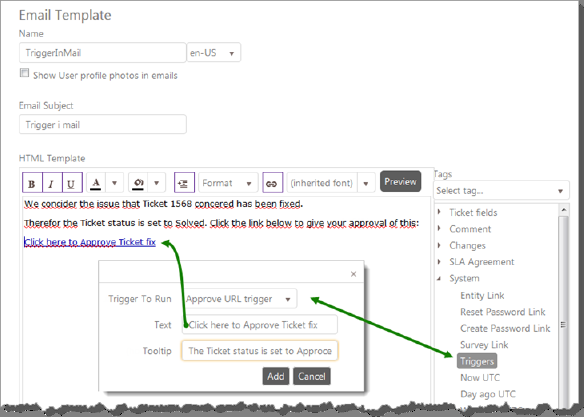
Use this template in a Mail notification
Be sure to map the Notification to an event in the same Entity type to which you created the trigger. If you created a Request trigger you must map a Request Event.