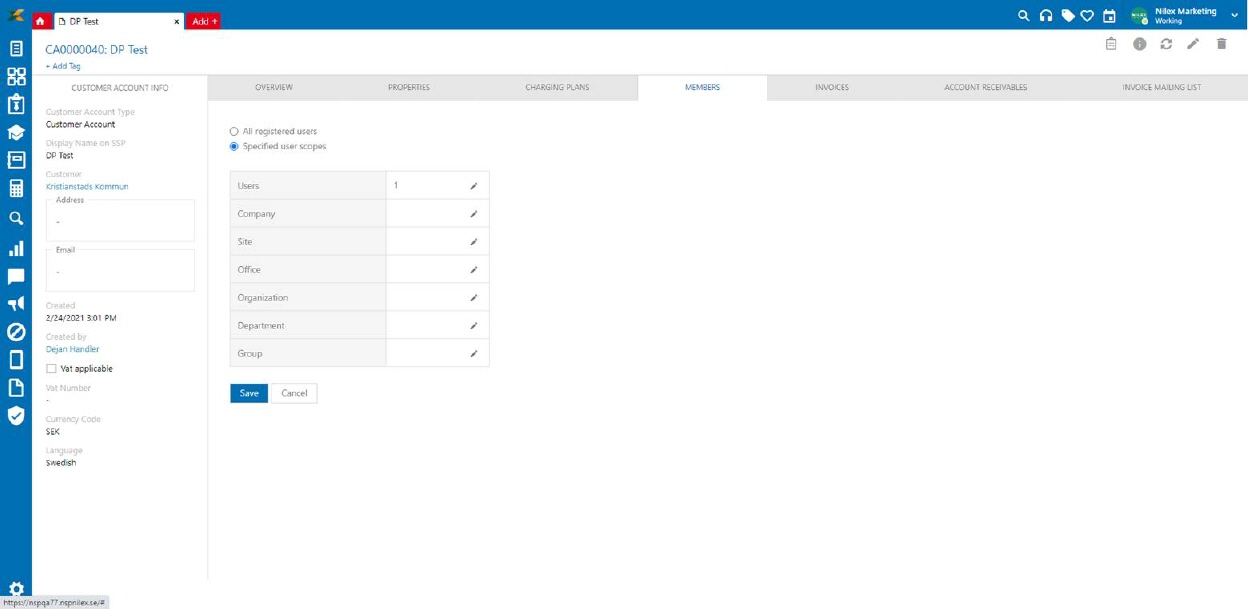Customer Accounts
In the Customer Account
you define the buyer accounts, which can be charged for work, leasing or for
orders from the Service Catalog.
You set up properties and add end users and agents as
members.
Finally you connect the account to a Charging Plan and you have got a complete definition how
to charge the customer.
Select Charging 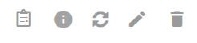 in agent left menu. Click Customer Accounts in top menu to show a list of existing
accounts. You can filter the account list, in left panel a hierarchy of the
Customer Account Types is displayed. Here you can
select a type to list only accounts of this type and its subtypes.
in agent left menu. Click Customer Accounts in top menu to show a list of existing
accounts. You can filter the account list, in left panel a hierarchy of the
Customer Account Types is displayed. Here you can
select a type to list only accounts of this type and its subtypes.
Above list there is a filter for All/Active/Inactive accounts. Rightmost on row there are a menu
where you can select Edit, Activate/Deactivate and
Delete.
Click account row to view content. In left panel the
basic properties for the account is shown, see tab Properties in section Add/Edit Customer Account.
Right part of form is divided in seven tabs:
• Overview shows a list of saved worklogs, leasing or
service orders, due to selection above the list, Work, Leased CI or Service Catalog.
• Properties shows Description and all Customer
Account Type unique properties.
• Charging Plans shows selected plans for Work, Service Catalog and
Leasing. You can change Charging Plan in the form, see tab Charging Plans in section Add/Edit Customer Account.
• Members contains the member list of the account. You can
add/remove users in the form, see tab Members in
section Add/Edit Customer
Account.
• Invoices shows a list invoices created on the account.
Here are functions to View and Revoke an invoice. This tab is not shown if invoicing is
disabled in your system. See section Invoices.
• Account Receivables shows a list of not yet charged
Work, Service
Catalog and Leasing items. You can Preview the invoice and perform Invoice Now. This tab is not shown if invoicing is
disabled in your system. See section Account receivables.
• Invoice mailing list contains a list of email addresses
to receive account invoices.
In upper right corner of the page there are icons to
reach Document template, Information (help page), Refresh, Edit and
Delete.
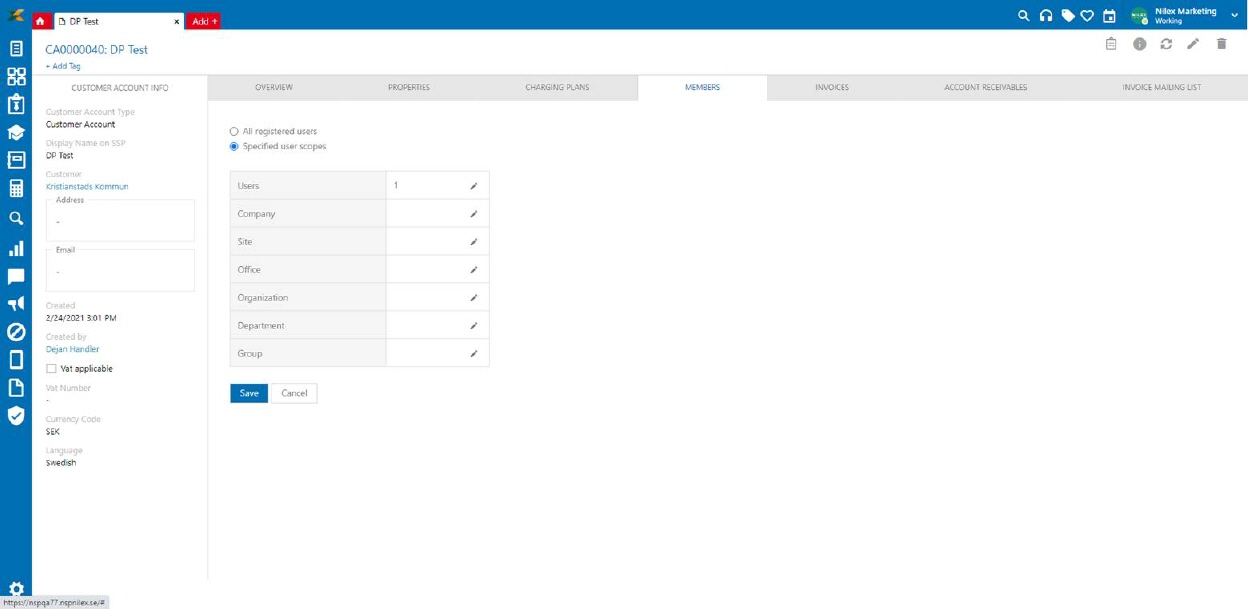
Document template creates a document
with data from the selected account by using a document template.
Edit opens Customer Account in edit mode, see section Add/Edit Customer
Account.
In form there are functions for sort, filter, search,
refresh and paging similar to other NSP functions, see General User Interface.
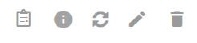 in agent left menu. Click Customer Accounts in top menu to show a list of existing
accounts. You can filter the account list, in left panel a hierarchy of the
Customer Account Types is displayed. Here you can
select a type to list only accounts of this type and its subtypes.
in agent left menu. Click Customer Accounts in top menu to show a list of existing
accounts. You can filter the account list, in left panel a hierarchy of the
Customer Account Types is displayed. Here you can
select a type to list only accounts of this type and its subtypes.